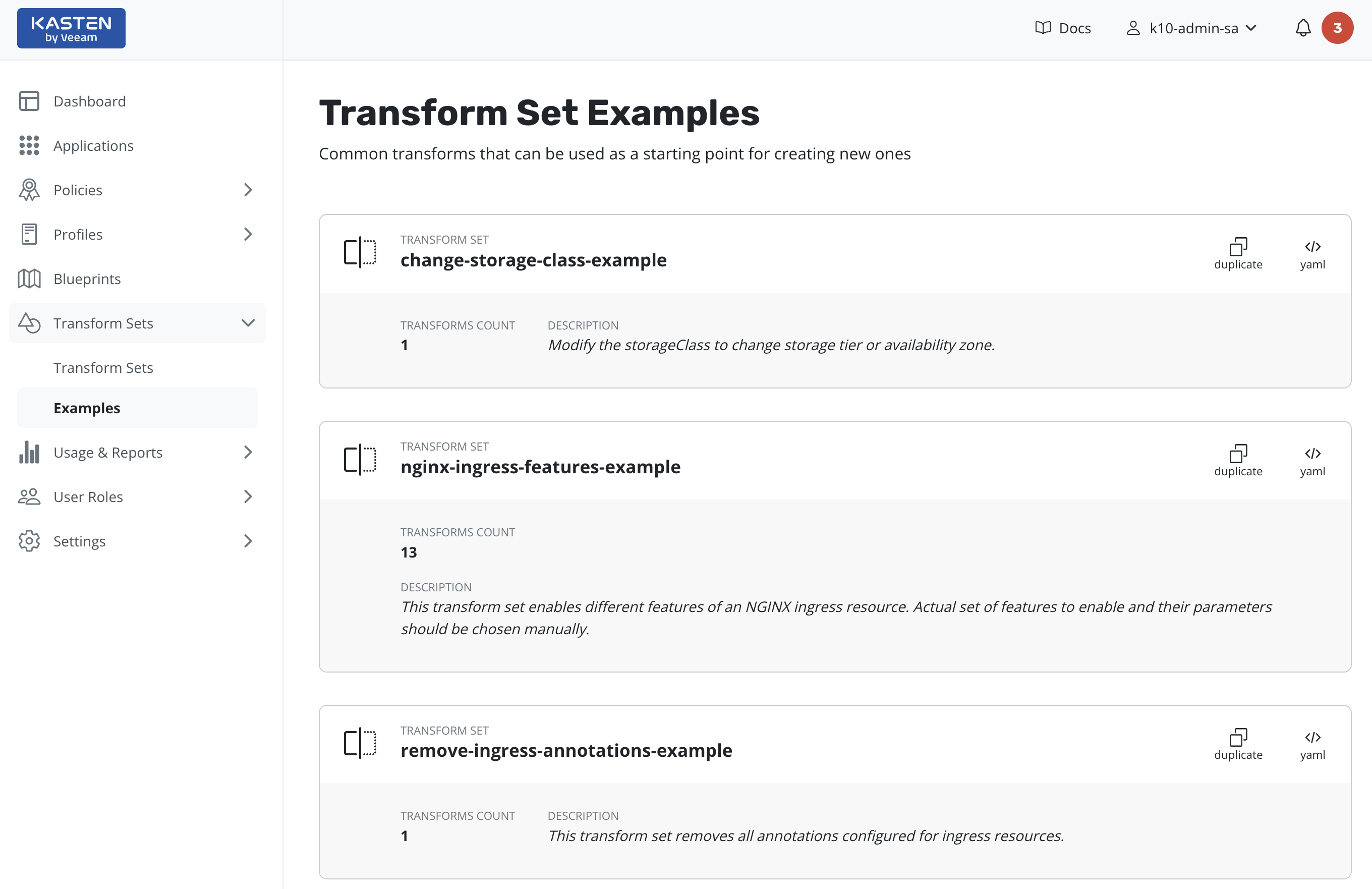Transform Sets
The Transform Sets page can be used to manage sets of transformations
for later usage in policies and restores.
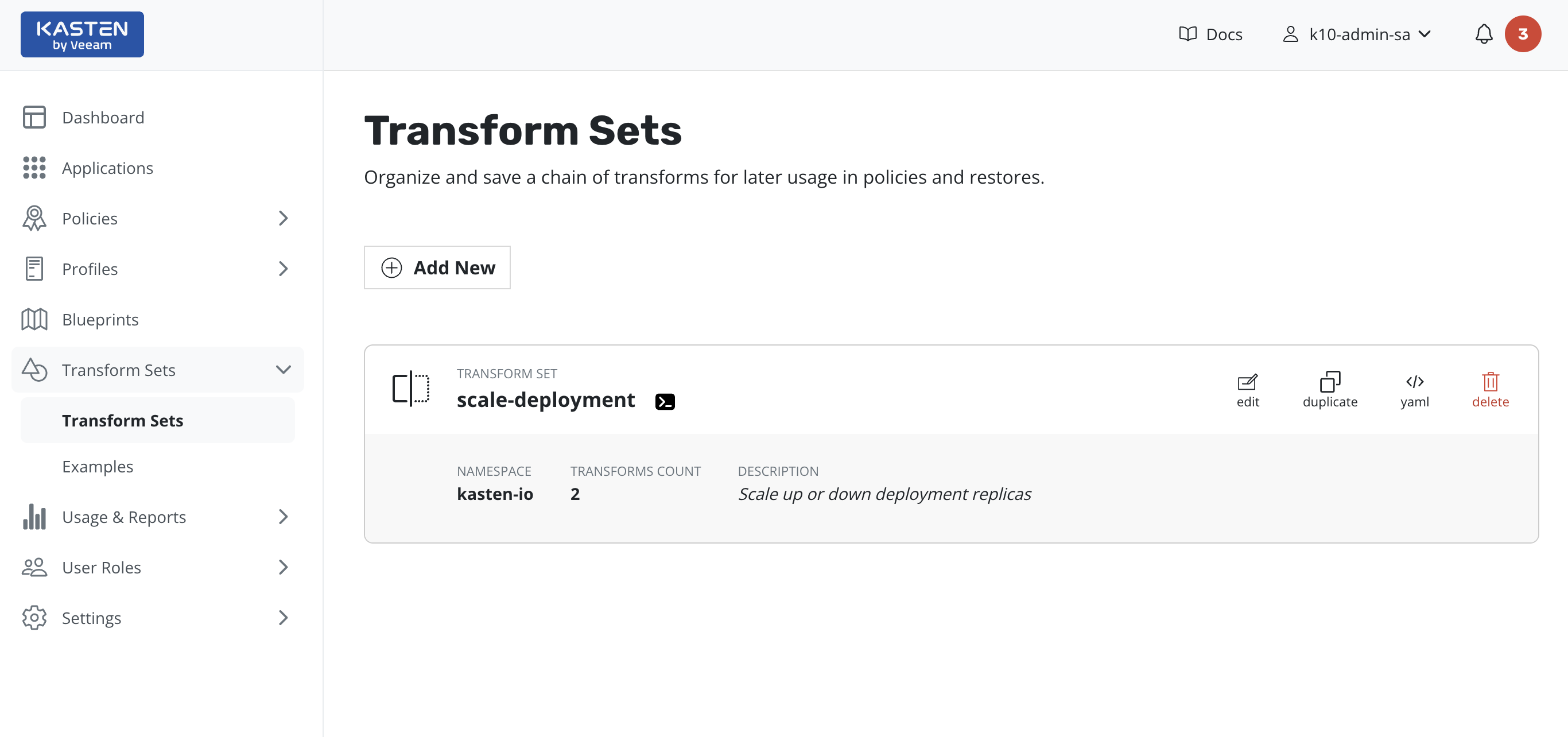
Create transform set
To create a new transform set, click the Add new button. A page with a
form will be opened. Once all necessary fields are set, click the
Create transform set button. The transform set will be validated and
saved if the validation has passed.
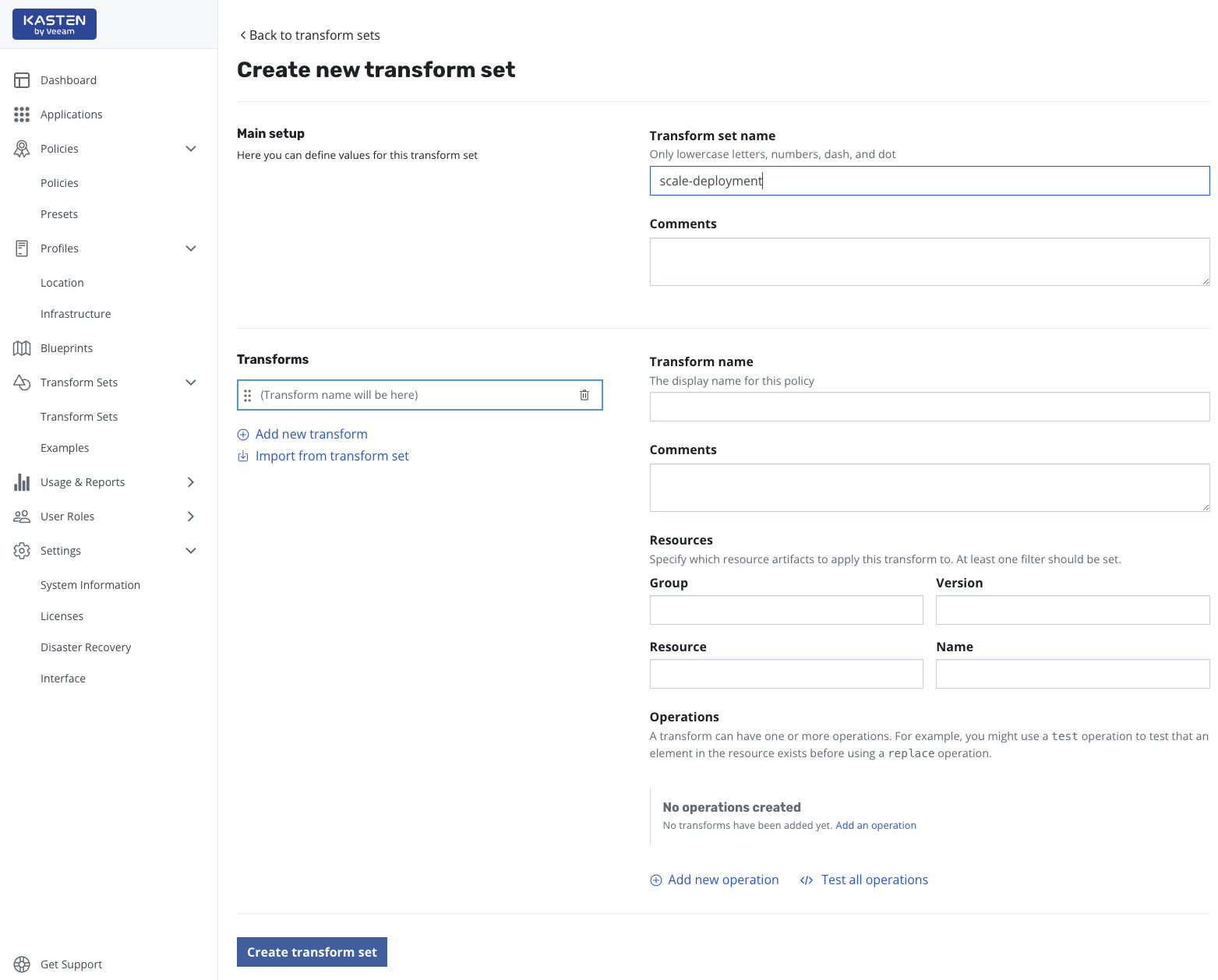
Import transforms from another transform set
Import function is dedicated to reusability of already configured transform sets.
1. To import transforms from an existing transform set, click
Import from transform set.
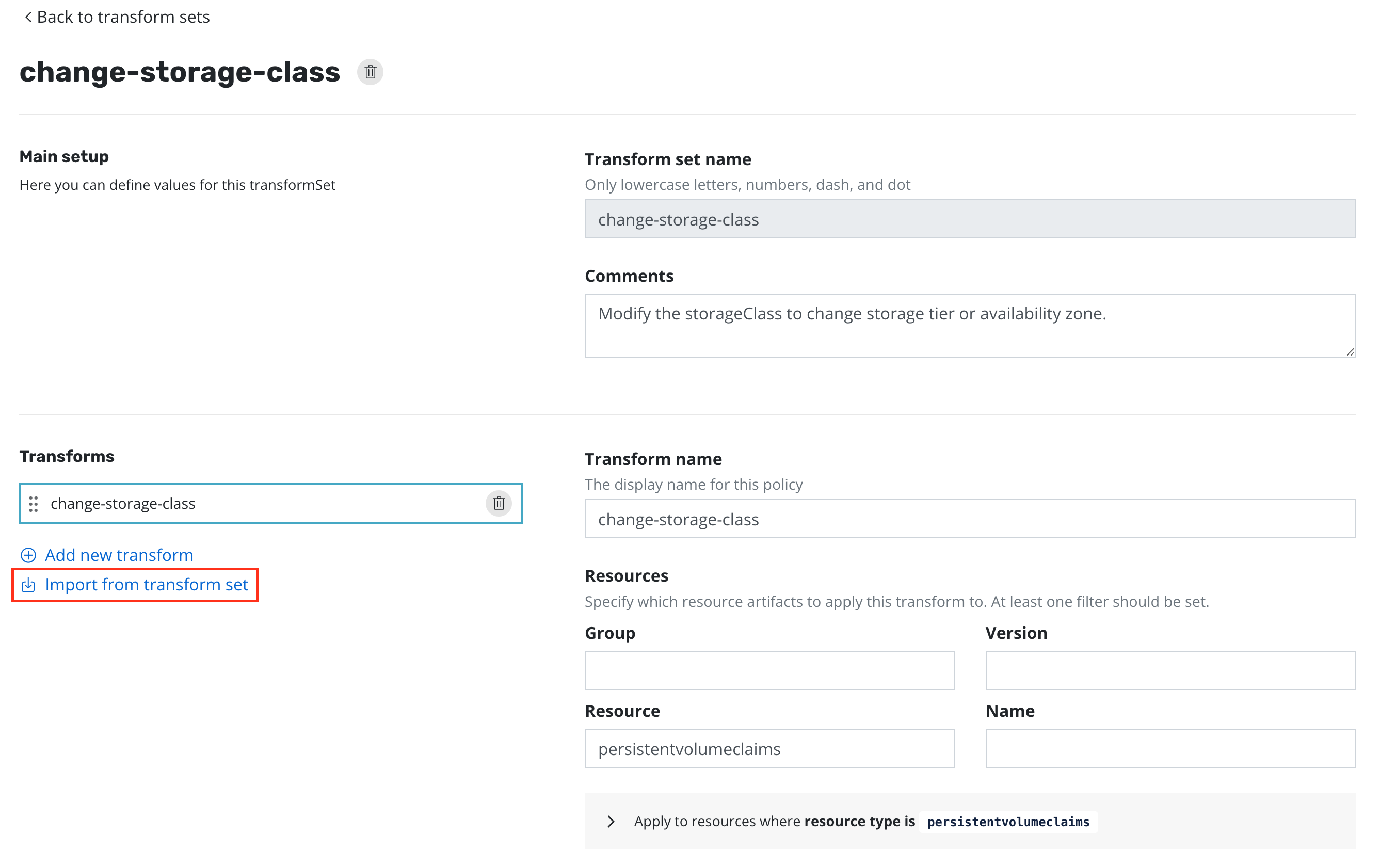
2. Select a transform set to import. Then select the desired transforms
and click the Import selected.
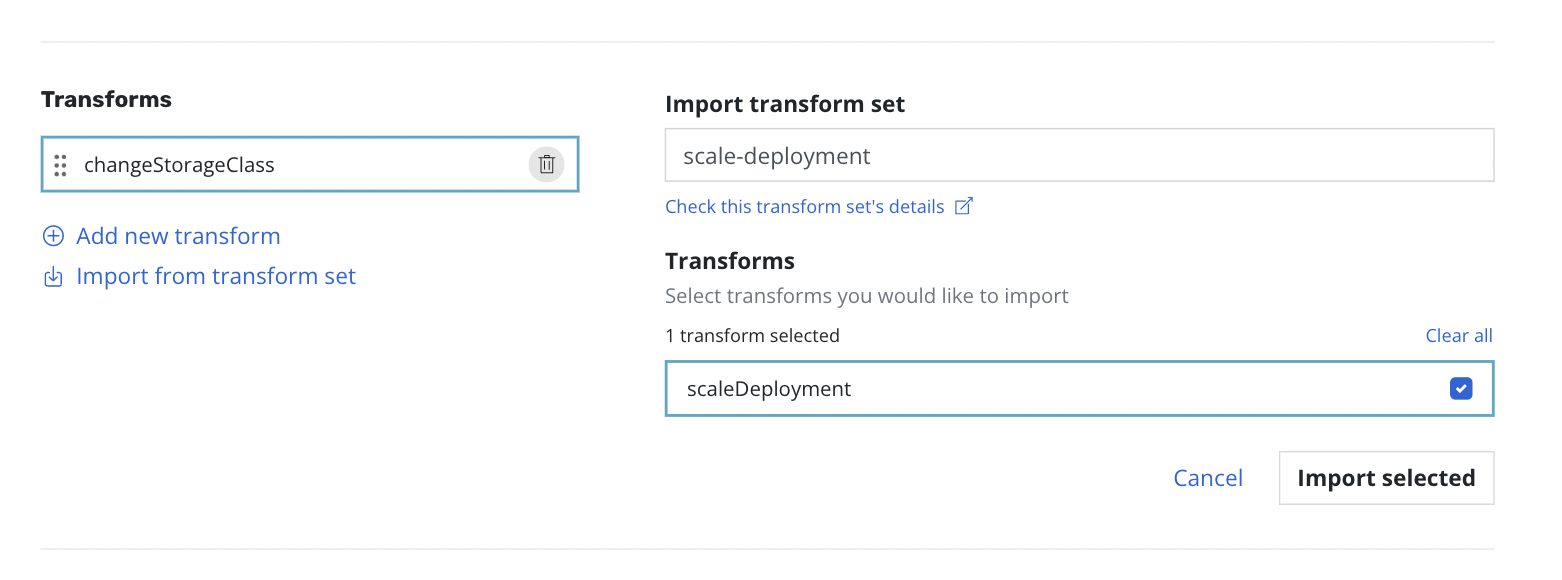
- Selected transforms will be added to the list.
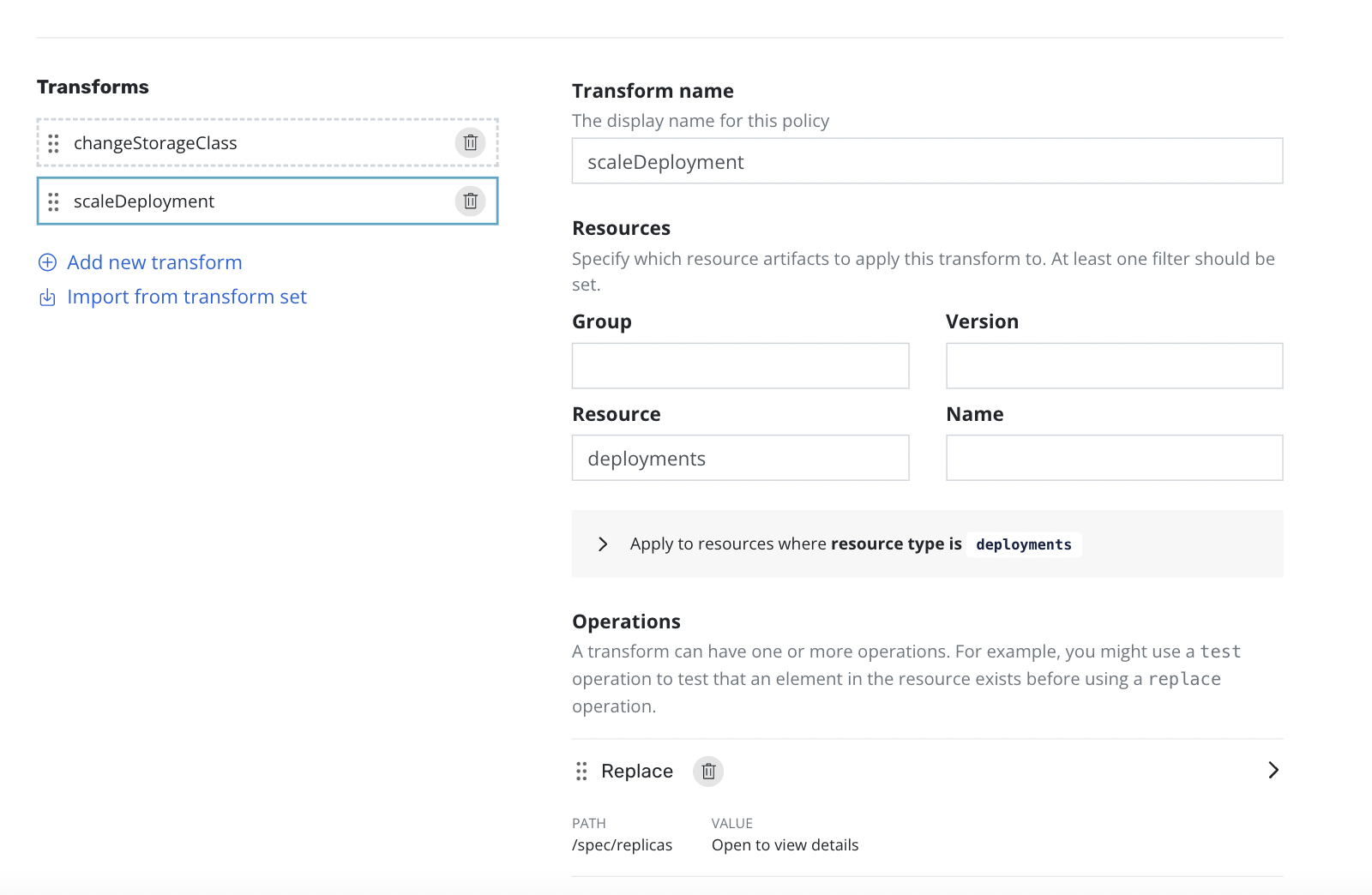
Transform set overview
- Edit is the primary way to edit the content of the transform set.
- Duplicate will open the Create form prefilled with a particular transform set's content (Excluding name).
- YAML will show the YAML representation of the transform set.
- Delete will completely remove the transform set after confirmation.

Transform setup
Please see documentation about transforms to find out more about how to setup a transform.
Testing of operation
This is a simple example of using the Remove operation on one of the
transform set objects to remove the metadata/labels path from the
resource.
- Click the
Test operation.
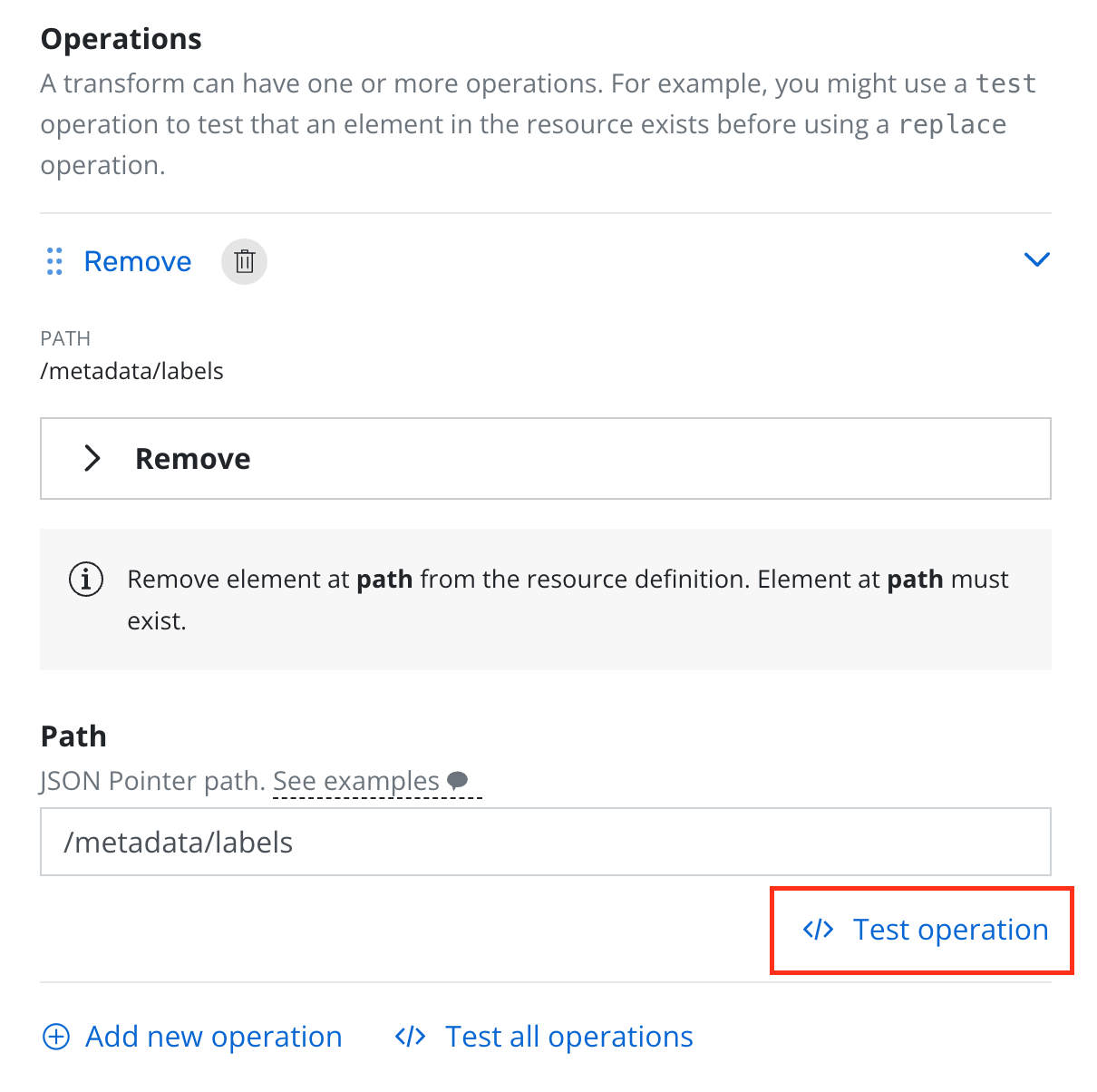
- Paste the YAML of the resource.
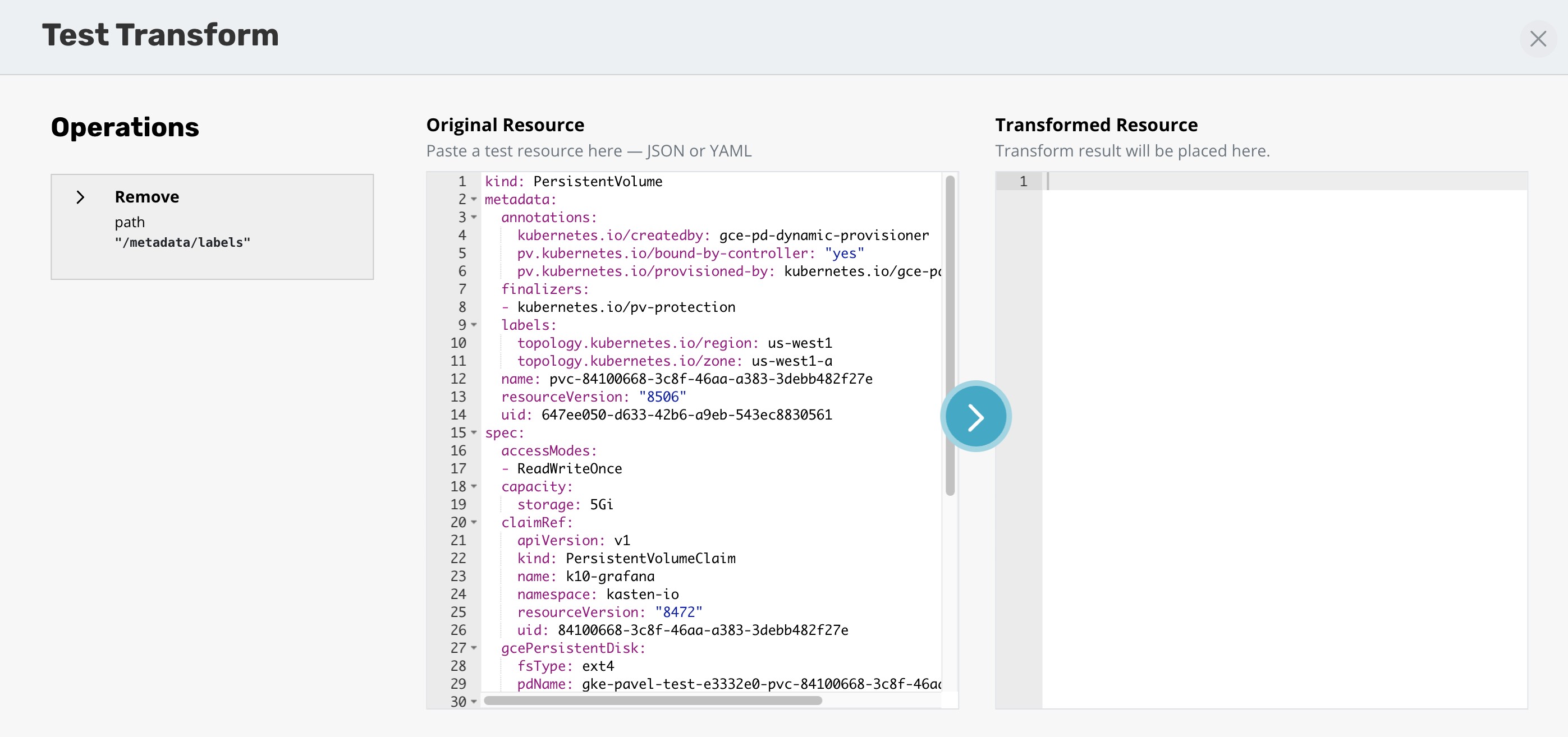
3. Click the arrow button in between Original and Transformed windows. In the current example, the operation will remove the whole metadata branch of the object. Thus it can be assumed the operation will work as intended.
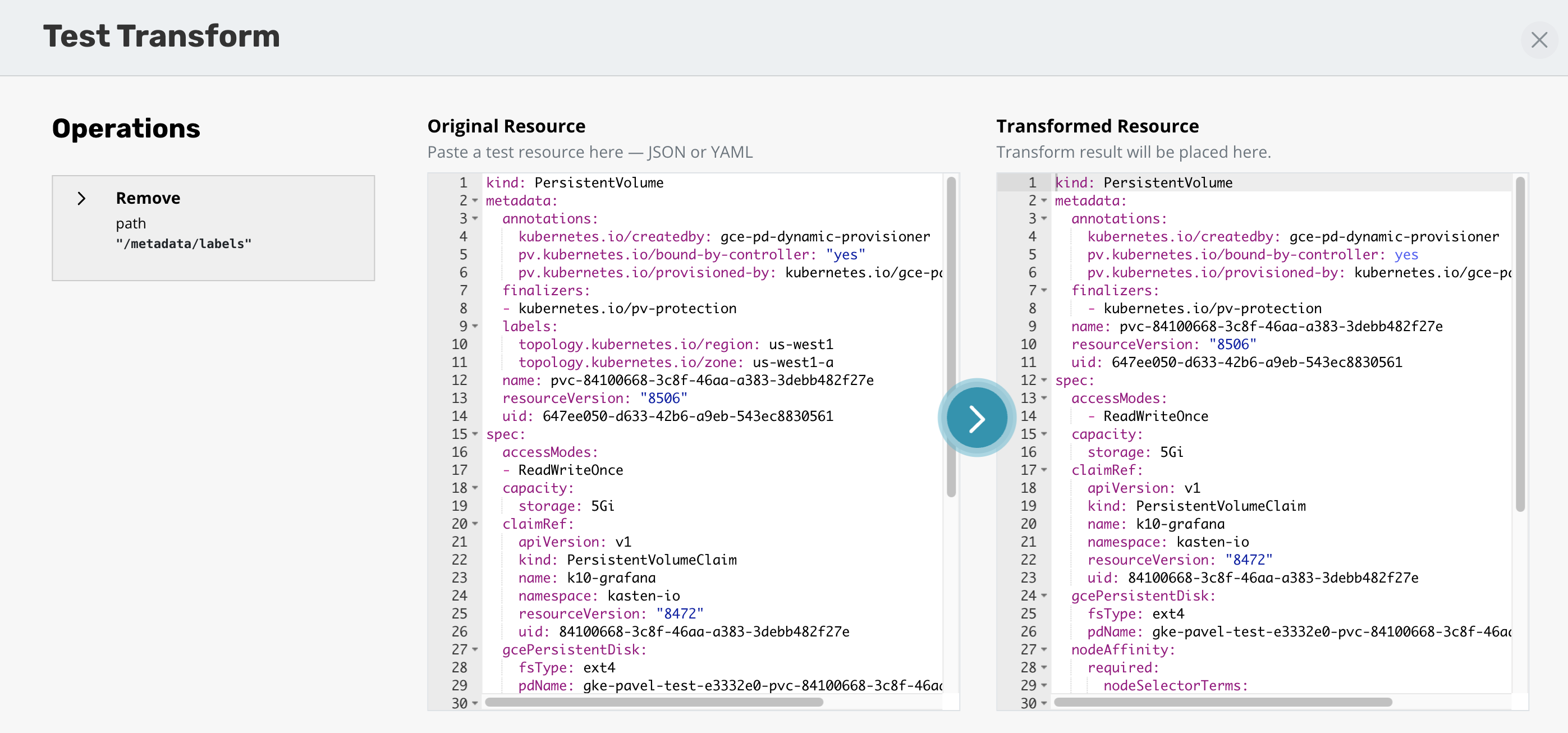
All operations could be tested in bulk in a similar way by clicking the
Test all operations button.
Using preconfigured examples
Under the Examples page of the Transform Sets menu, there is a
collection of predefined examples for common use-cases.
Click Duplicate to create a transform set based on an example.
Examples cannot be removed, edited or used in policies or restore points.