Blueprints
Veeam Kasten uses Kanister, an open-source framework to perform application-level data management on Kubernetes. For more information, refer to this page.
The Blueprints page in the navigation sidebar can be used to manage
Kanister Blueprints.
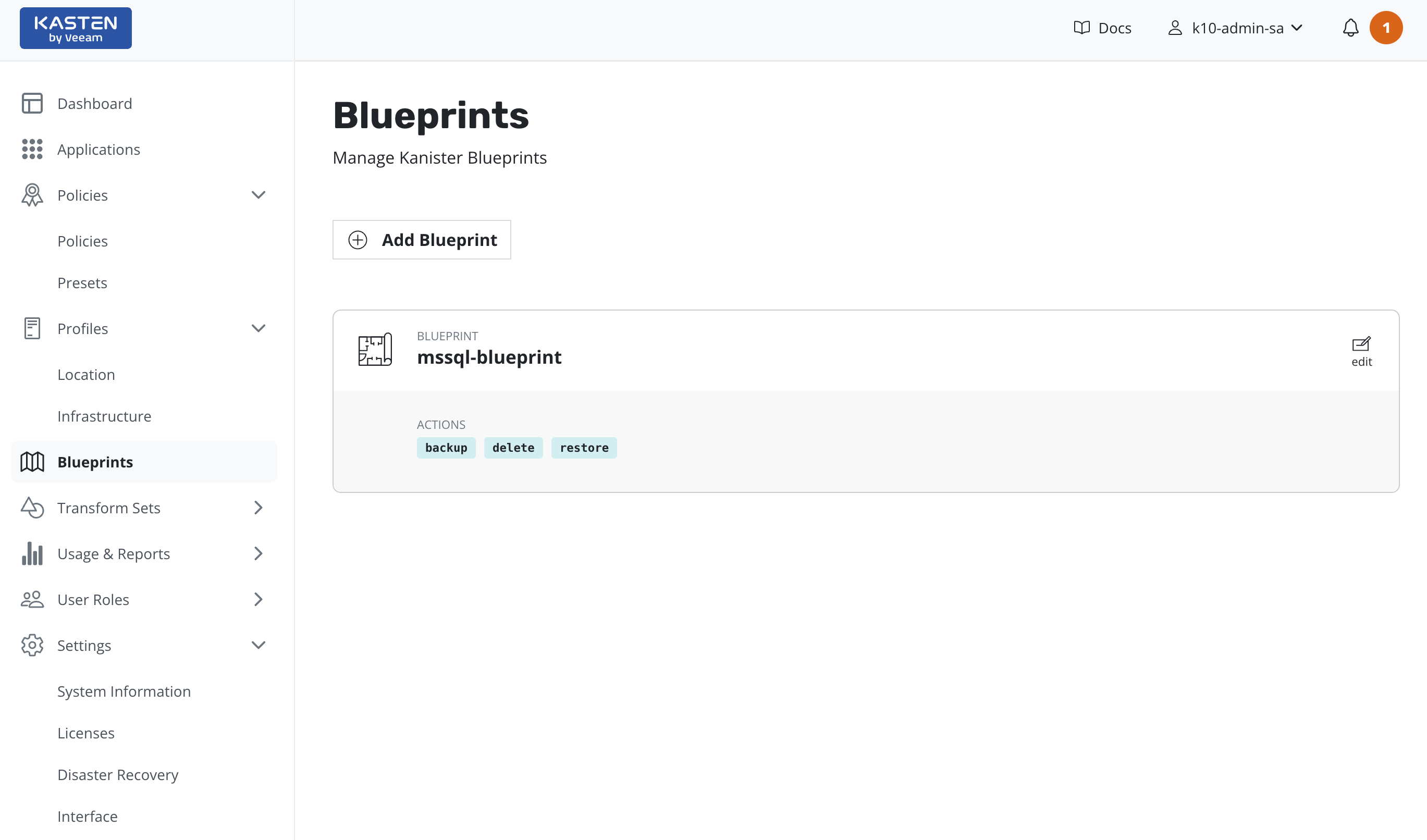
To create a new Blueprint resource, click on the Add Blueprint button.
This opens a text editor where the raw YAML Blueprint can be pasted.
Once the Blueprint text is added, click on the Validate and Save
button to validate and create the resource. Currently, all the
Blueprints are created in the Veeam Kasten namespace.
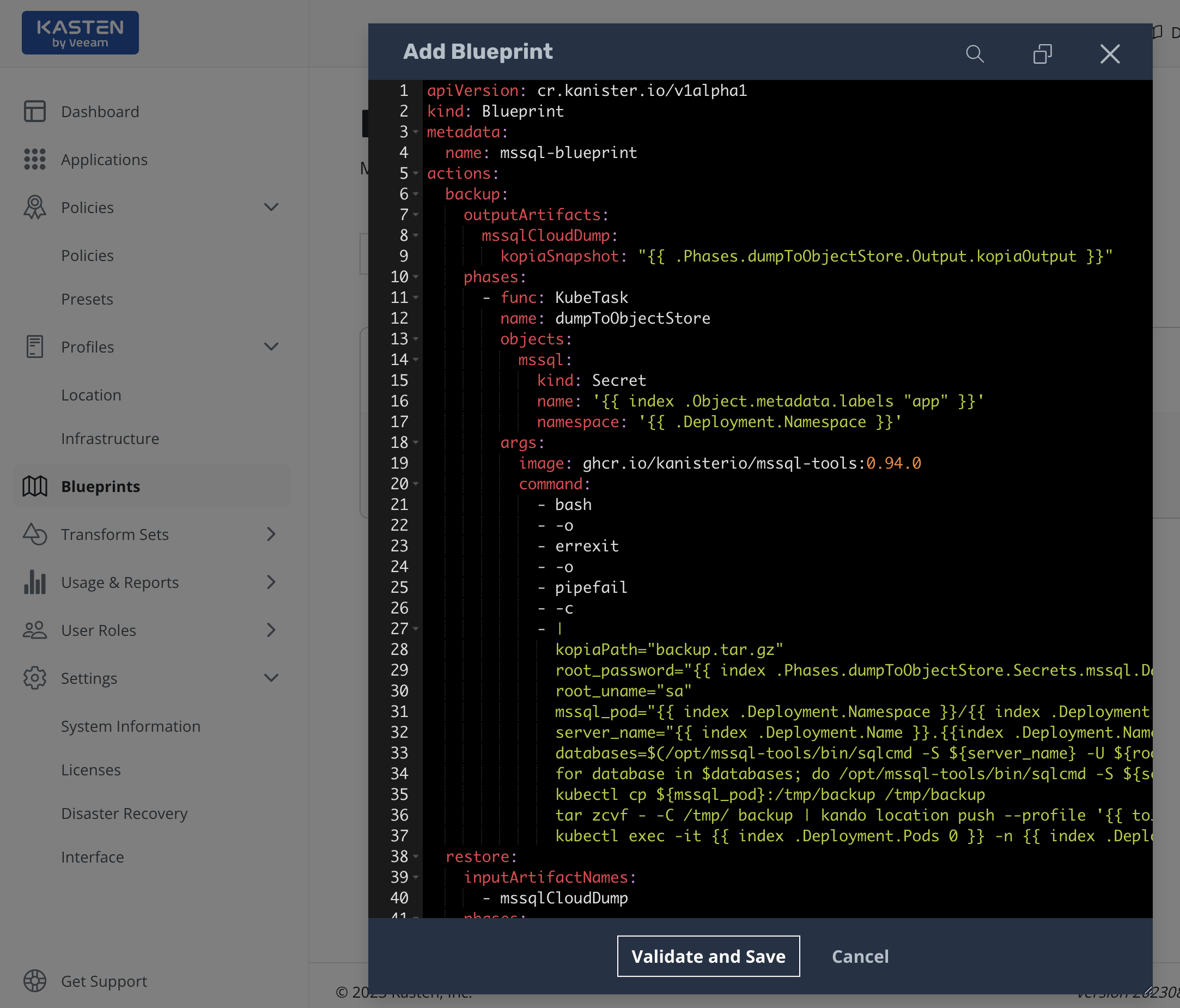
Similarly, the edit button on the listed Blueprints can be used to
modify them.
When a Blueprint is either added or updated, the Kanister function names as well as the required arguments to those functions are validated to be correct.
Managing Blueprint Resources
Blueprints can be assigned to namespace resources from the Applications page. To assign a Blueprint to a resource, follow the steps below:
-
Navigate to the Applications page by clicking the
Applicationslink in the navigation sidebar.
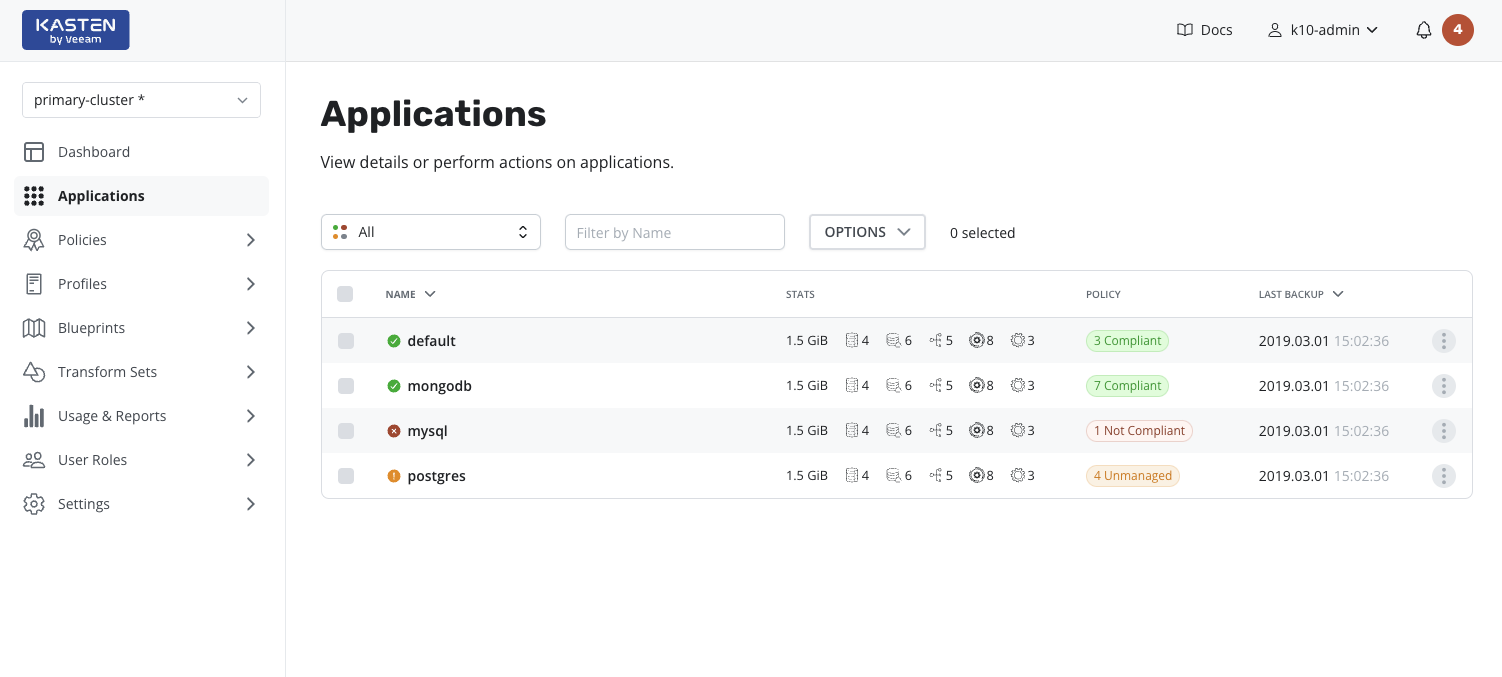
- Select an application by clicking on a row in the applications table; this action will display a side panel containing details for the selected application.
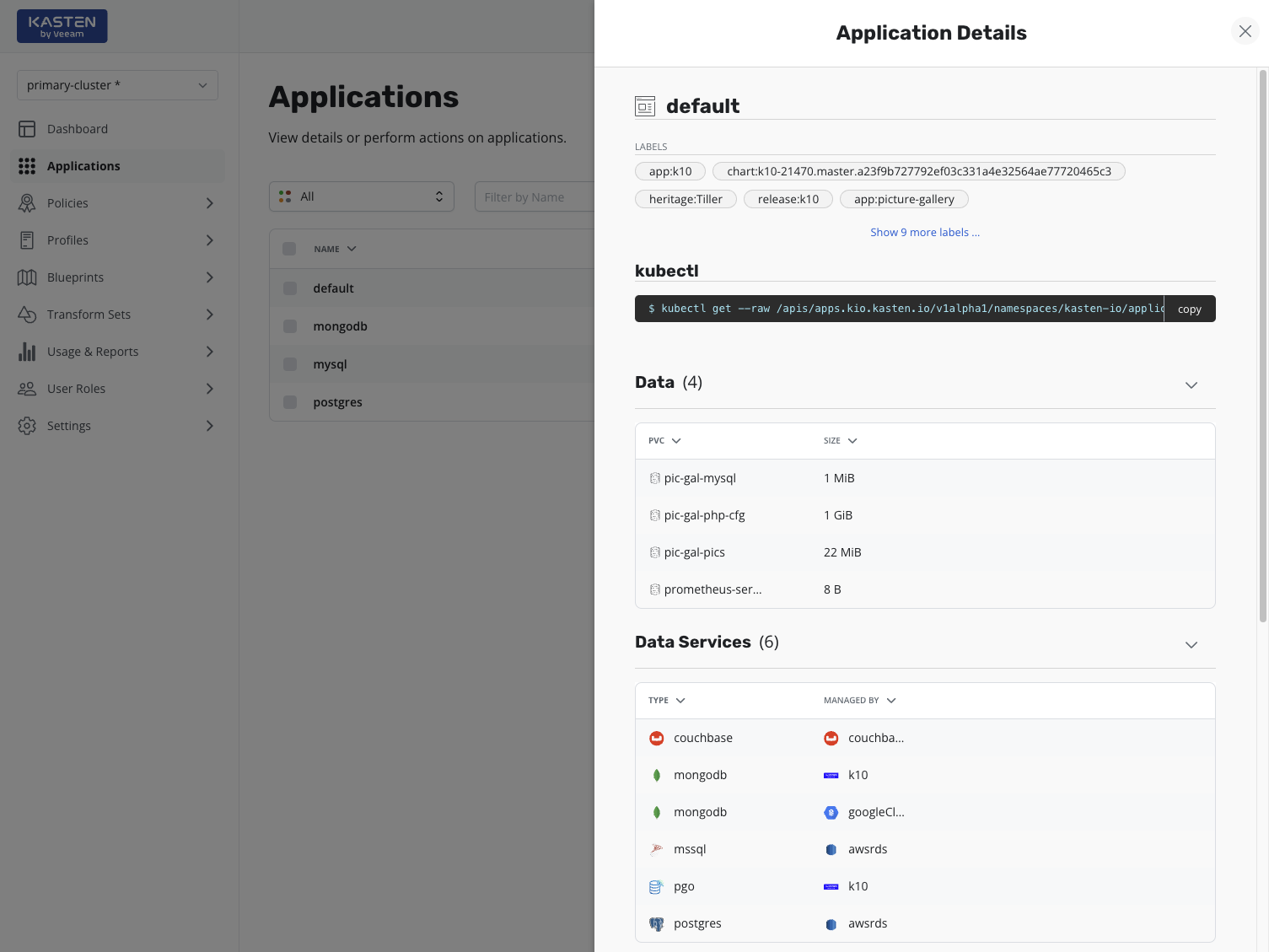
-
Click the ellipsis menu for the desired resource, and then select
Configure Blueprints.
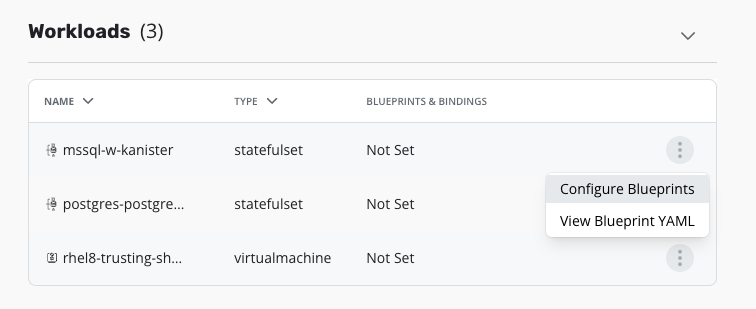
-
To assign a Blueprint to a resource, select it it from the drop-down
in the
Blueprint Annotationsection of theConfigure Blueprintsmodal and clickSave and Close.
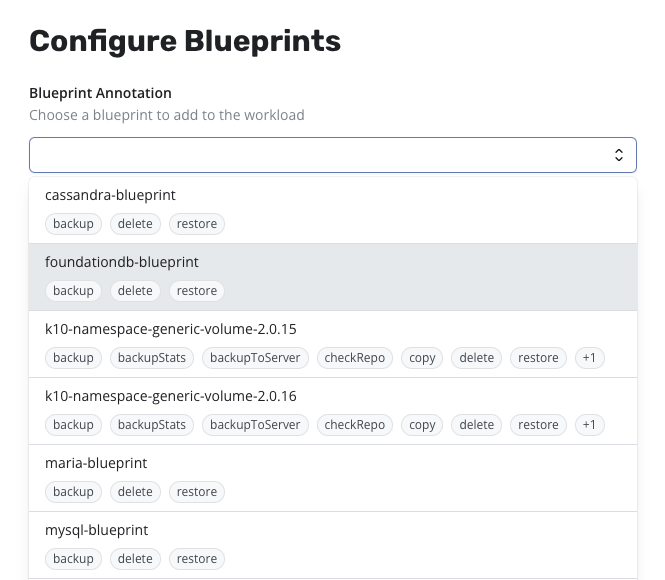
Although a Blueprint can be assigned to a resource, it becomes active only when there are no bound Blueprints associated with the resource, as bindings take priority over manual annotations.