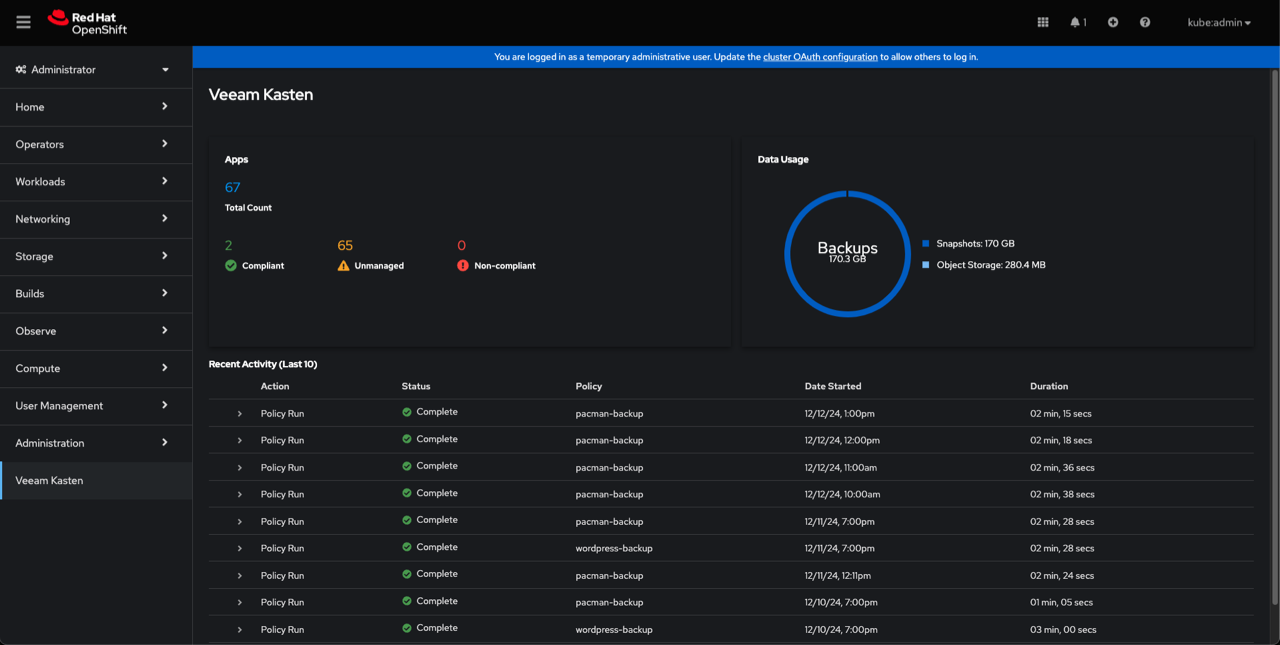Helm based Installation
Prerequisites
Before installing Veeam Kasten on Red Hat OpenShift, please ensure that the install prerequisites are met.
Veeam Kasten Installation
Depending on your OpenShift infrastructure provider, you might need to provide access credentials as specified elsewhere for public cloud providers.
You will also need to add the following argument to create the SecurityContextConstraints for Veeam Kasten ServiceAccounts.
$ helm install k10 kasten/k10 --namespace=kasten-io \
--set scc.create=true
OpenShift on AWS
When deploying OpenShift on AWS without using the EBS CSI driver for persistent storage, make sure that you configure these policies before executing the installation command provided below:
$ helm install k10 kasten/k10 --namespace=kasten-io \
--set scc.create=true \
--set secrets.awsAccessKeyId="${AWS_ACCESS_KEY_ID}" \
--set secrets.awsSecretAccessKey="${AWS_SECRET_ACCESS_KEY}"
OpenShift on Azure
When running OpenShift on Azure, you need to specify a credential to enable volume snapshots when using legacy (non-CSI/in-tree) storage.
If using Azure Federated Identity as the credential type, all Azure Location profiles will be authenticated with federated identity.
Veeam Kasten supports the following credentials types described below.
Service Principal
If using service principal, the principal needs a contributor role on the resource group. You also need to specify the resource group of the openshift nodes and the subscription id.
$ helm install k10 kasten/k10 --namespace=kasten-io \
--set scc.create=true \
--set secrets.azureTenantId=<tenantID> \
--set secrets.azureClientId=<azureclient_id> \
--set secrets.azureClientSecret=<azureclientsecret> \
--set secrets.azureResourceGroup=<resource_group_name> \
--set secrets.azureSubscriptionID=<subscription_id>
Federated Identity
For federated identity usage, the user-assigned managed identity must have
a Contributor role and Storage Blob Data Contributor role assigned on the resource group. Additionally, the
federated identity must be created and configured for both the
infrastructure profile and the location profile within the Veeam Kasten
Service Account setup.
To assign the roles, get the user-assigned managed identity client id.
azureclient_id=$(az identity show --name <identity-name> --resource-group <resource-group-name> --query clientId -o tsv)
Then assign the contributor role to the user-assigned managed identity.
az role assignment create \
--assignee <azureclient_id> \
--role "Contributor" \
--scope /subscriptions/<subscription-id>/resourceGroups/<resource-group-name>
And assign the Storage Blob Data Contributor to the user-assigned managed identity.
az role assignment create \
--assignee <azureclient_id> \
--role "Storage Blob Data Contributor" \
--scope /subscriptions/<subscription-id>/resourceGroups/<resource-group-name>
If you want to use Immutable Backups, use the Storage Blob Data Owner role.
Federated identity credentials also need to be added to the following K10 service accounts:
executor-svc
controllermanager-svc
aggregatedapis-svc
dashboardbff-svc
crypto-svc
The steps to add these credentials are the following:
- Retrieve your oidc issuer URL.
aro_oidc_issuer="$(az aro show \
--name "${cluster_name}" \
--resource-group "${resource_group}" \
--query "clusterProfile.oidcIssuer" \
--output tsv)"
- Retrieve your user-assigned managed identity display name.
display_name="$(az ad sp show \
--id "${azureclient_id}" \
--query "displayName" -o tsv)"
- Add federated credentials to the service account
executor-svc.
az identity federated-credential create \
--name "${cluster_name}-executor-svc" \
--identity-name "${display_name}" \
--resource-group "${resource_group}" \
--issuer "${aro_oidc_issuer}" \
--subject "system:serviceaccount:kasten-io:executor-svc" \
--audiences "api://AzureADTokenExchange"
- Add federated credentials to the service account
controllermanager-svc.
az identity federated-credential create \
--name "${cluster_name}-controllermanager-svc" \
--identity-name "${display_name}" \
--resource-group "${resource_group}" \
--issuer "${aro_oidc_issuer}" \
--subject "system:serviceaccount:kasten-io:controllermanager-svc" \
--audiences "api://AzureADTokenExchange"
- Add federated credentials to the service account
aggregatedapis-svc.
az identity federated-credential create \
--name "${cluster_name}-aggregatedapis-svc" \
--identity-name "${display_name}" \
--resource-group "${resource_group}" \
--issuer "${aro_oidc_issuer}" \
--subject "system:serviceaccount:kasten-io:aggregatedapis-svc" \
--audiences "api://AzureADTokenExchange"
- Add federated credentials to the service account
dashboardbff-svc.
az identity federated-credential create \
--name "${cluster_name}-dashboardbff-svc" \
--identity-name "${display_name}" \
--resource-group "${resource_group}" \
--issuer "${aro_oidc_issuer}" \
--subject "system:serviceaccount:kasten-io:dashboardbff-svc" \
--audiences "api://AzureADTokenExchange"
- Add federated credentials to the service account
crypto-svc.
az identity federated-credential create \
--name "${cluster_name}-crypto-svc" \
--identity-name "${display_name}" \
--resource-group "${resource_group}" \
--issuer "${aro_oidc_issuer}" \
--subject "system:serviceaccount:kasten-io:crypto-svc" \
--audiences "api://AzureADTokenExchange"
- Add federated credentials to the service account
catalog-svc.
az identity federated-credential create \
--name "${cluster_name}-catalog-svc" \
--identity-name "${display_name}" \
--resource-group "${resource_group}" \
--issuer "${aro_oidc_issuer}" \
--subject "system:serviceaccount:kasten-io:catalog-svc" \
--audiences "api://AzureADTokenExchange"
Now to install Veeam Kasten, specify the azureClientId of the
user-assigned managed identity along with the resource group of the
openshift nodes and the subscription id. You also need to set the
useFederatedIdentity flag.
helm install k10 kasten/k10 --namespace=kasten-io \
--set azure.useFederatedIdentity=true \
--set secrets.azureClientId=<azureclient_id> \
--set secrets.azureResourceGroup=<resource_group_name> \
--set secrets.azureSubscriptionID=<subscription_id>
The OpenShift controller injects credentials into pods using service accounts with federated credentials.
Your cluster now uses an Azure federated identity infrastructure profile. See Federated Identity UI for details.
Azure location profiles will be authenticated with federated credentials. See Azure Storage Configuration with AFI for more information.
Accessing Dashboard via Route
As documented here, the Veeam Kasten dashboard can also be accessed via an OpenShift Route.
Authentication
OpenShift OAuth server
As documented here, the OpenShift OAuth server can be used to authenticate access to Veeam Kasten.
Using an OAuth Proxy
As documented here, the OpenShift OAuth proxy can be used for authenticating access to Veeam Kasten.
Securing Veeam Kasten with SecurityContextConstraints
Veeam Kasten installs customized SecurityContextConstraints (SCC) to
ensure that all workloads associated with Veeam Kasten have just enough
privileges to perform their respective tasks.
For additional information about SCCs, please refer to the official OpenShift documentation
Starting with OpenShift 4.14, a new
openshift.io/required-scc annotation was introduced. Veeam
Kasten applies this annotation to its own pods to ensure that the
correct SecurityContextConstraints (SCC) have been applied.
Please note that pods created for Kanister Execution Hooks execution will not receive the openshift.io/required-scc annotation. For more information, visit the Managing security context constraints.
SecurityContextConstraints Customization
The value of the Priority field in SecurityContextConstraints can be adjusted to align the priority with the existing cluster configuration.
To set the desired Priority value in an Operator-managed installation, modify the YAML of the Veeam Kasten Operand configuration with the parameters below:
scc:
priority: <priority_value>
This customization can be achieved in a Helm-based installation by adding the following parameter to the Helm command:
--set scc.priority=<priority_value>
If required, allowing the use of CSI ephemeral volumes can be enabled in the SecurityContextConstraints
configuration. This will update the volumes section of the k10-scc SecurityContextConstraints
to include csi.
To allow CSI ephemeral volumes in an Operator-managed installation, modify the YAML of the Veeam Kasten Operand configuration with the parameters below:
scc:
allowCSI: true
This customization can be enabled in a Helm installation by adding the following parameter to the Helm command:
--set scc.allowCSI=true
SecurityContextConstraints Leakage
OpenShift assigns SCC to workloads automatically. By default, the most restrictive SCC matching a workload security requirement will be selected and assigned to that workload. One of the criteria for SCC selection is the availability of the SCC to a User or ServiceAccount. SCC leakage means that some workloads might get an SCC applied to them, which was not the intended one.
Veeam Kasten protects its SCC from leaking onto other workloads by limiting access only to its dedicated ServiceAccount:
users:
- system:serviceaccount:kasten-io:executor-svc # example of a Veeam Kasten service account
# all Veeam Kasten service accounts will be listed as users
In this example, and in the rest of this page, Veeam Kasten is installed
into the namespace kasten-io (default). If the cluster being considered
has a different configuration, those values need to be adapted to match
the values used during Veeam Kasten's installation in this cluster.
Despite the usage restrictions, it is still possible to get Veeam
Kasten's SCC assigned to other workloads. This could happen when a
workload is started by a cluster admin or any other user with an allowed
use action on all SCCs (*) or on Veeam Kasten's specific SCC
(k10-scc). This is because users with the ClusterRole
cluster-admin bound to them have unlimited access to all
available SCCs, without any restrictions.
Veeam Kasten's SCC may be unexpectedly applied to workloads it was not intended for under the following conditions:
- The workload is initiated by a user with cluster admin privileges
- The user initiating the workload has a role that grants access to all SCCs
Validating SecurityContextConstraints Access
OpenShift's command line (CLI) client, oc, has a can-i command that
can be used with impersonation to check if a user can perform a specific
action on a specific resource. Alternatively, the standard
kubectl CLI client also has the same command built-in and
can be used to perform the same check. Simply replace oc
with kubectl in the command below.
To check if a user can use/access Veeam Kasten's SCC, the following command can be used:
oc auth can-i use securitycontextconstraints/k10-scc --as=<your_username>
The output will contain yes if the specified user is able to use Veeam
Kasten's SCC or no if it is not. For example, the output for the
following check, "Can Veeam Kasten's ServiceAccount use Veeam
Kasten's SCC", should be yes:
oc auth can-i use securitycontextconstraints/k10-scc --as=system:serviceaccount:kasten-io:executor-svc
Note that executor-svc is just one of the Veeam Kasten service accounts created for a default install.
Detailed information about can-i and impersonation can be found in
the official Kubernetes
documentation.
Validating the Install
To validate that Veeam Kasten has been installed properly, the following
command can be run in Veeam Kasten's namespace (the install default is
kasten-io) to watch for the status of all Veeam Kasten pods:
$ kubectl get pods --namespace kasten-io --watch
It may take a couple of minutes for all pods to come up but all pods
should ultimately display the status of Running.
$ kubectl get pods --namespace kasten-io
NAMESPACE NAME READY STATUS RESTARTS AGE
kasten-io aggregatedapis-svc-b45d98bb5-w54pr 1/1 Running 0 1m26s
kasten-io auth-svc-8549fc9c59-9c9fb 1/1 Running 0 1m26s
kasten-io catalog-svc-f64666fdf-5t5tv 2/2 Running 0 1m26s
...
In the unlikely scenario that pods that are stuck in any other state, please follow the support documentation to debug further.
Validate Dashboard Access
By default, the Veeam Kasten dashboard will not be exposed externally.
To establish a connection to it, use the following kubectl command to
forward a local port to the Veeam Kasten ingress port:
$ kubectl --namespace kasten-io port-forward service/gateway 8080:80
The Veeam Kasten dashboard will be available at http://127.0.0.1:8080/k10/#/.
For a complete list of options for accessing the Kasten Veeam Kasten dashboard through a LoadBalancer, Ingress or OpenShift Route you can use the instructions here.
Using Veeam Kasten Console Plugin
The Veeam Kasten operator includes the OpenShift Console Plugin, providing faster and more convenient access to the essential data about the Veeam Kasten application state.
Enable Veeam Kasten Console Plugin
For Helm based Installations the only option of enabling the plugin is from the Console Details page.
Navigate to the Console Plugins tab of the Console Details page in the OpenShift Console. Find the Veeam Kasten Plugin from OpenShift Console and select the Enabled checkbox.

Veeam Kasten Console Plugin UI Overview
The Veeam Kasten Console Plugin adds a new Veeam Kasten tab to the
OpenShift Web Console panel on the left. Click on the tab to open the
plugin. The plugin UI contains all the essential data from the
Veeam Kasten Dashboard,
including the system overview and the recent activity.