Veeam Kasten RBAC Dashboard
The Veeam Kasten Role Based Access Control (RBAC) dashboard can be used to setup varying levels of access to Veeam Kasten's dashboard and APIs.
This dashboard can be viewed only if the user is authorized to view Kubernetes namespace-scoped Roles, Role Bindings and/or Cluster Roles and Cluster Role Bindings. Refer RBAC permissions for more information.
User Access
Veeam Kasten allows users to manage Kubernetes access through the Veeam Kasten dashboard. Users can create Role Bindings as well as Cluster Role Bindings by choosing existing or creating new Roles and Cluster Roles.
Bindings are available for subject type Users and Groups. If a Service Account binding is required, use the format system:serviceaccount:<sa_namespace>:<sa_name> in the User field for a single Service Account in a specific namespace. Alternatively, use the format system:serviceaccounts:<sa_name> in the Group field for a Service Account in all namespaces.
Admin Access
To setup administrator access for a user or group, the Veeam Kasten RBAC
dashboard can be used to create a Cluster Role Binding. Select the
Cluster Role named k10-admin from the drop down. Provide one or more
users/groups while configuring the subjects of the Cluster Role Binding.
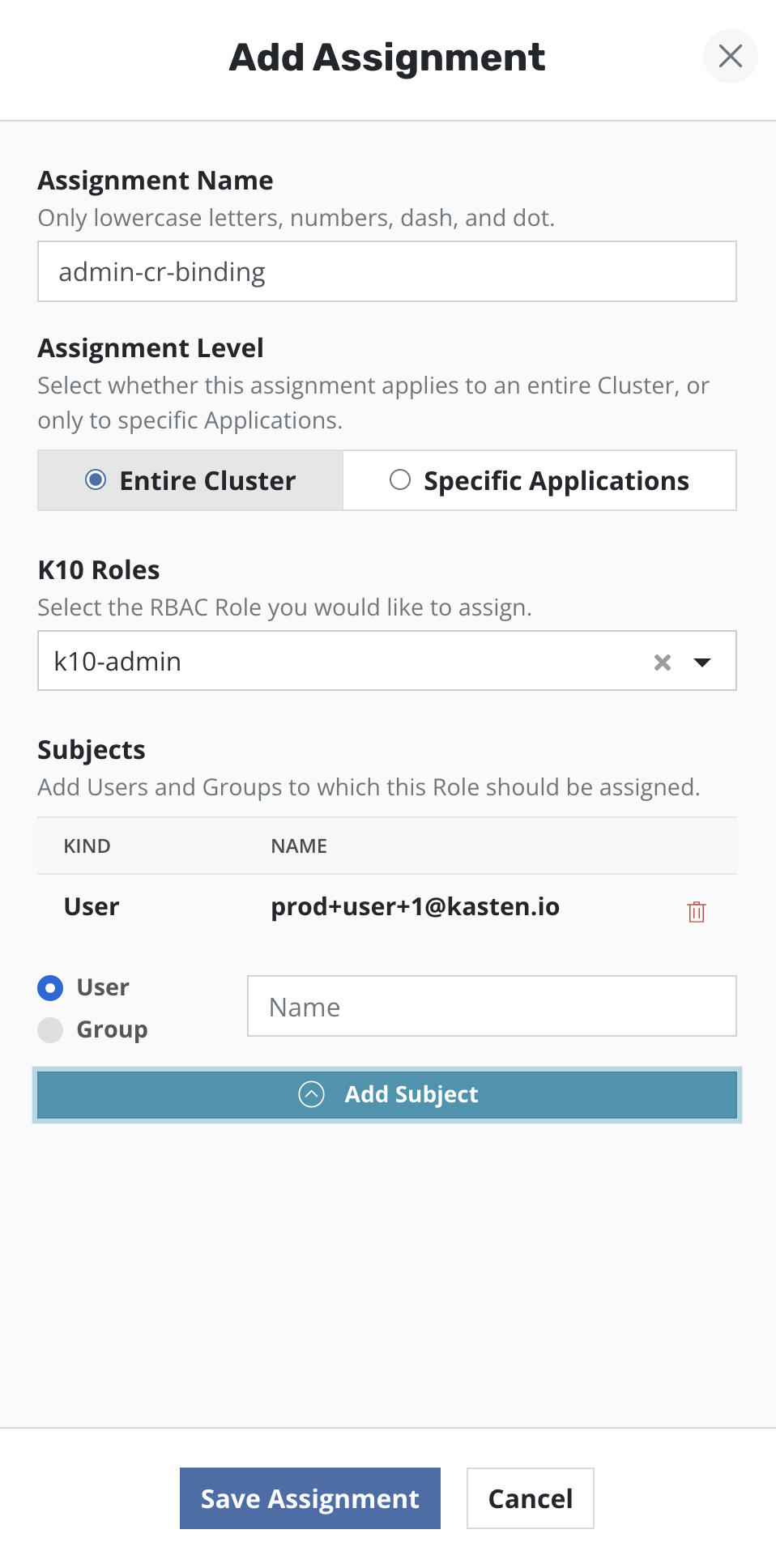
Multi Tenant Access
To setup access for users so that they can perform data protection
operations, only in their namespaces, the Veeam Kasten RBAC dashboard
can be used to create Role Binding(s) in a specific list of namespaces.
Select the Cluster Role named k10-basic from the drop down. Provide
one or more users/groups while configuring the subjects of the Role
Binding.
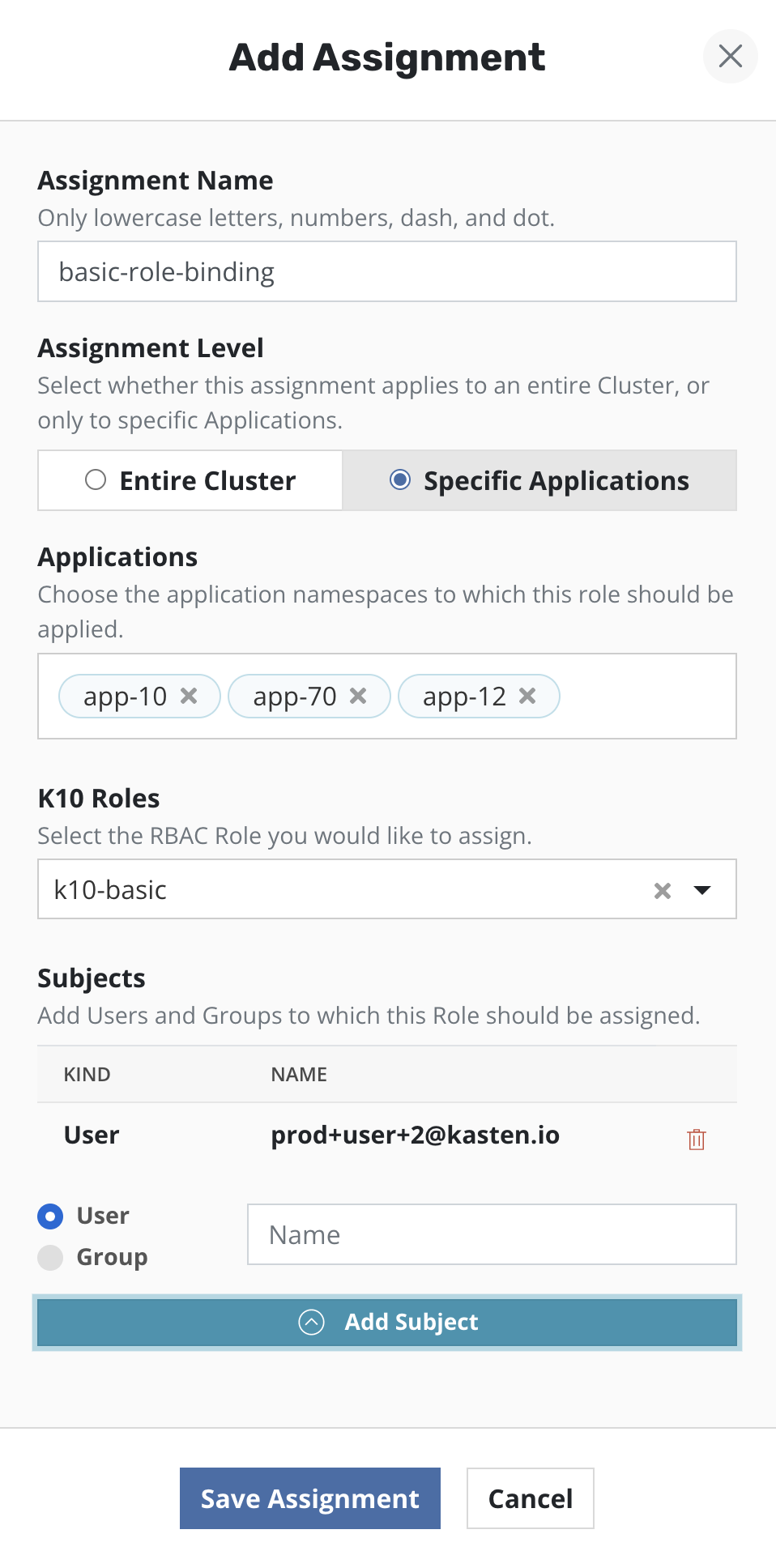
Read-Only Access
To setup read-only access for users, the Veeam Kasten RBAC dashboard can
be used to create a Cluster Role Binding. Select the Cluster Role named
k10-config-view from the drop down. Provide one or more users/groups
while configuring the subjects of the Cluster Role Binding.
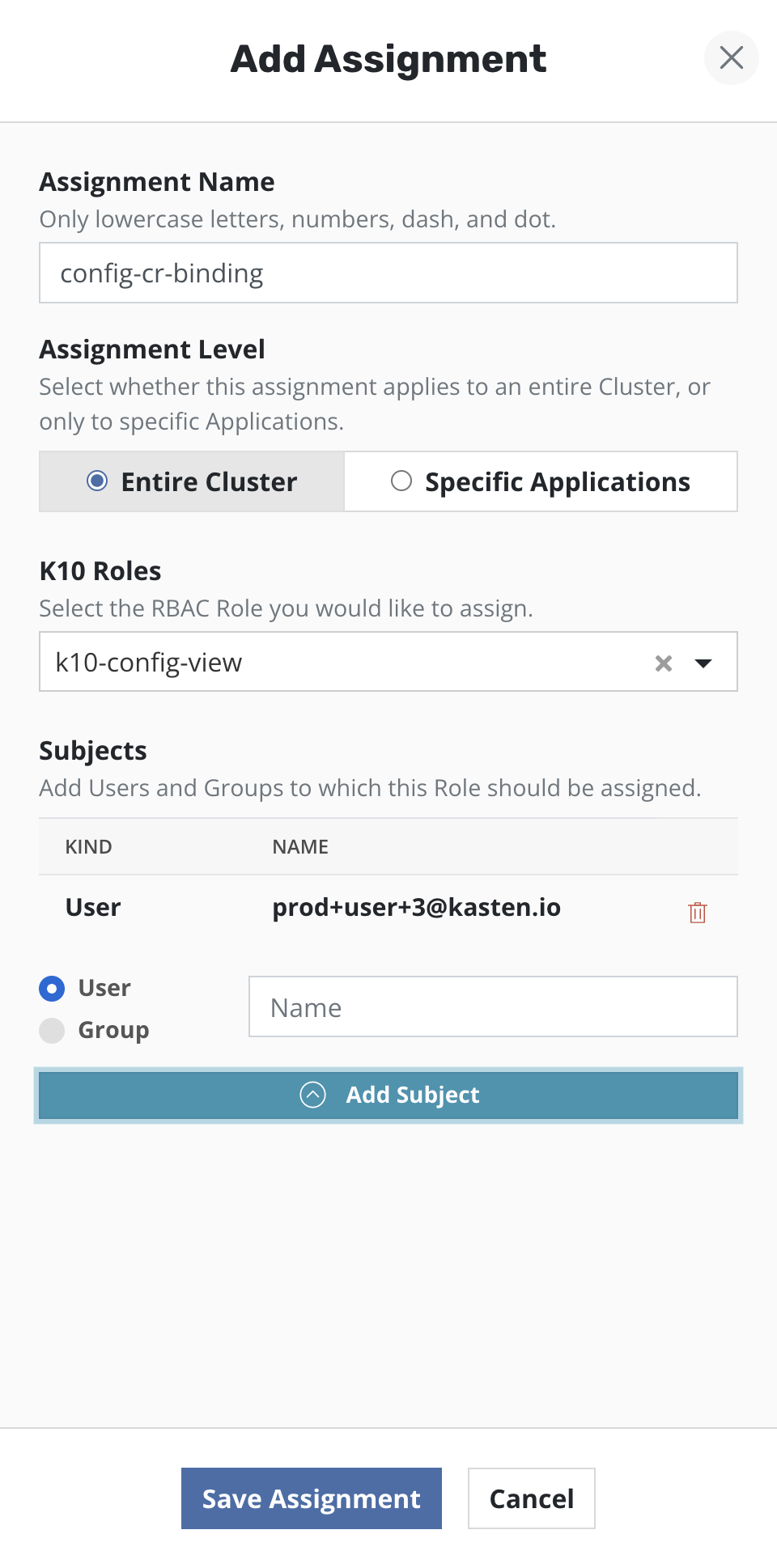
Virtual Machines Access
To setup access for a user or group so that they can manage the Virtual
Machines cluster-wide, the Veeam Kasten RBAC dashboard can be used to
create a ClusterRoleBinding resource. Go to "Assignments" option in
RBAC dashboard and choose "Create New Assignment". Select the
ClusterRole k10-virtualmachines-admin while creating "New
Assignment" in the RBAC dashboard and "Entire Cluster" as Assignment
Level. Provide one or more users/groups while configuring the subject of
the ClusterRoleBinding.
Associating the ClusterRole k10-virtualmachines-admin
with a user/group allows permission to patch/edit
VirtualMachine resources. This is required to annotate the
VirtualMachines, controlling whether or not Veeam Kasten
freezes a guest filesystem during snapshot operations.
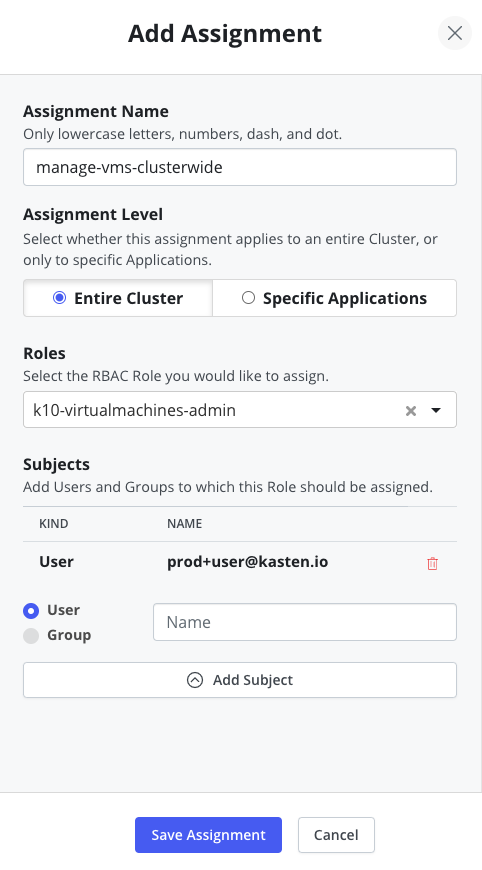
To enable a user or group to manage the
Virtual Machines in specific namespaces, the Veeam Kasten dashboard can
be used to create a RoleBinding resource. Select the ClusterRole
k10-virtualmachines-admin while creating "New Assignment" in the
RBAC dashboard and "Specific Applications" as Assignment Level.
Provide one or more users/groups while configuring the subject of the
RoleBinding.
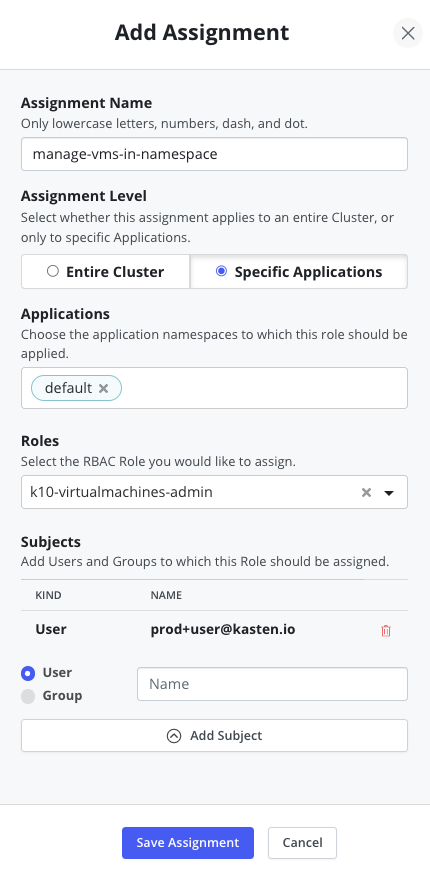
Customizing Access
To customize access to Veeam Kasten dashboard and APIs, users can create custom Roles and Cluster Roles and create corresponding Role Bindings and Cluster Role Bindings using those Roles and Cluster Roles as well as the default ones deployed when Veeam Kasten is installed.
Veeam Kasten will only display a table of permissions related to Veeam Kasten resources, while creating Roles and Cluster Roles.
Roles
Single or multiple Roles can be created via the Veeam Kasten dashboard.
Roles can be created for multiple namespaces by selecting them from the drop down menu. A separate instance of the Role will be created in each namespace.
Permissions are grouped into three categories: Read (get, list, and watch), Write (create, update, and patch), and Delete (delete). These groups of permissions can be applied to all Veeam Kasten resources, groups of Veeam Kasten resources, or individual Veeam Kasten resources.
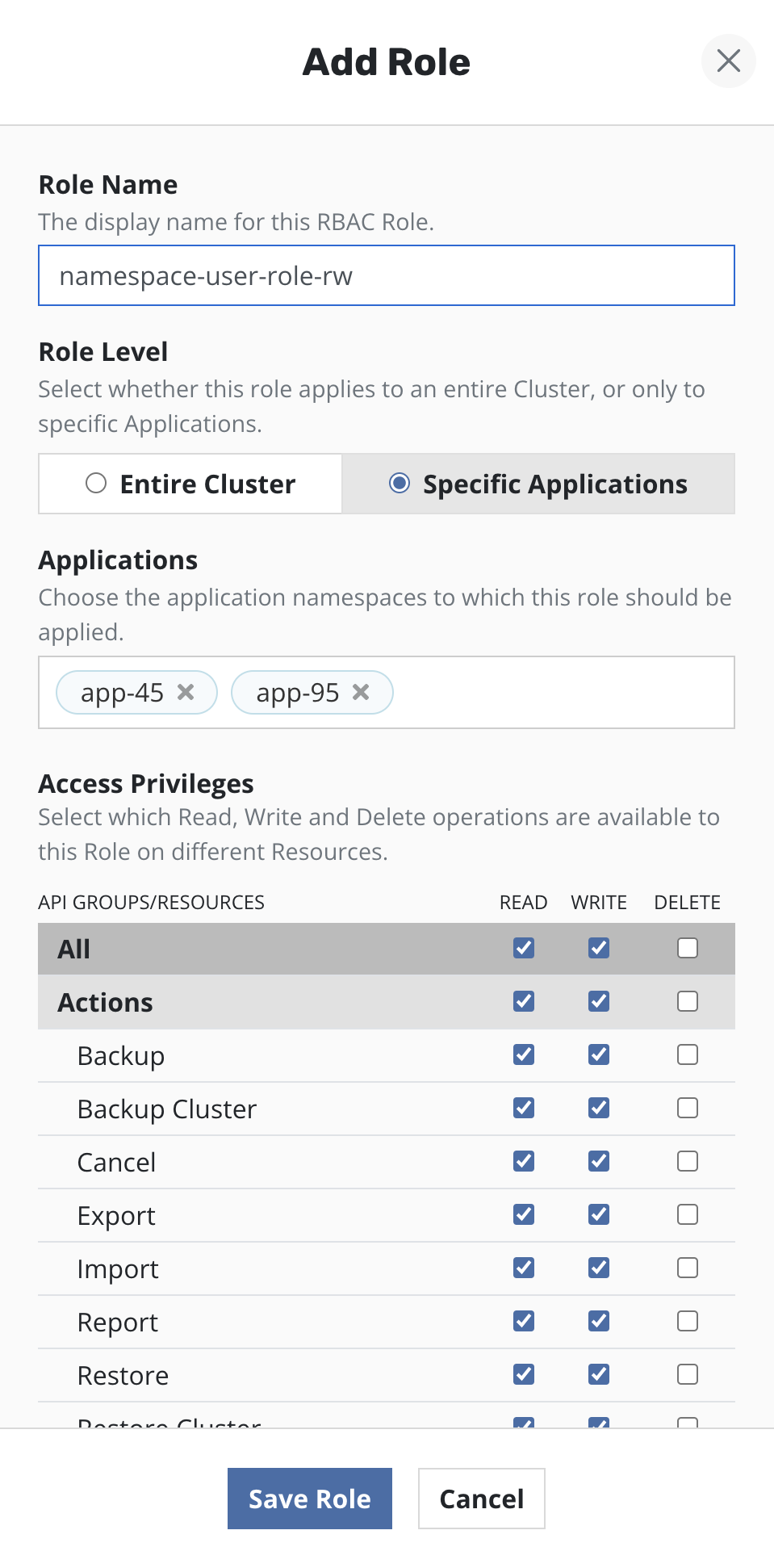
Cluster Roles
A Cluster Role can be created by selecting the permissions from the resources table.
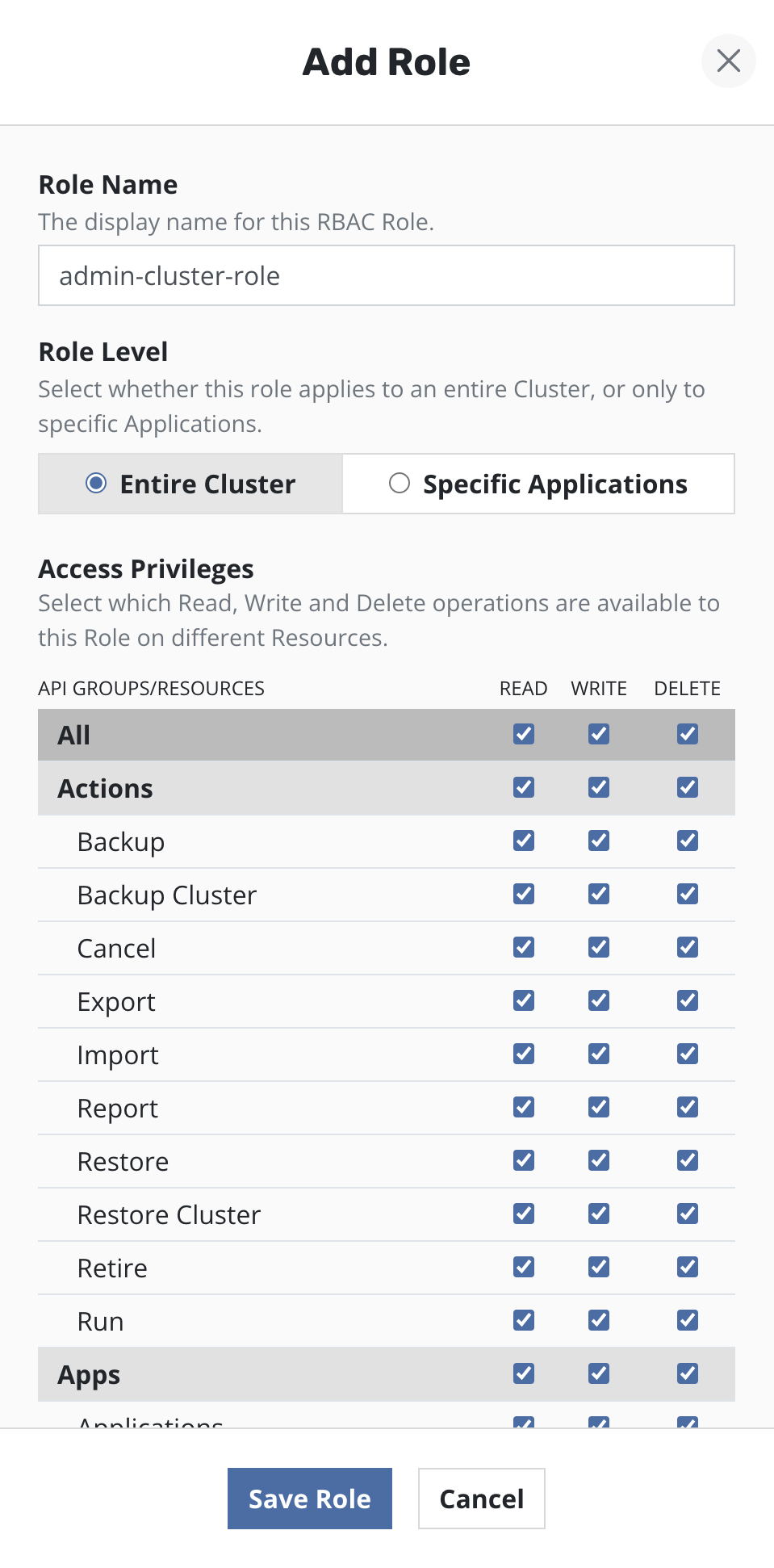
Role Bindings
Single or multiple Role Bindings can be created via the Veeam Kasten dashboard.
If a Role Binding is be created in a namespace, either a Cluster Role or a Role from the corresponding namespace can be selected from the drop down menu. If multiple Role Bindings are to be created, a Cluster Role can be selected from the drop down.
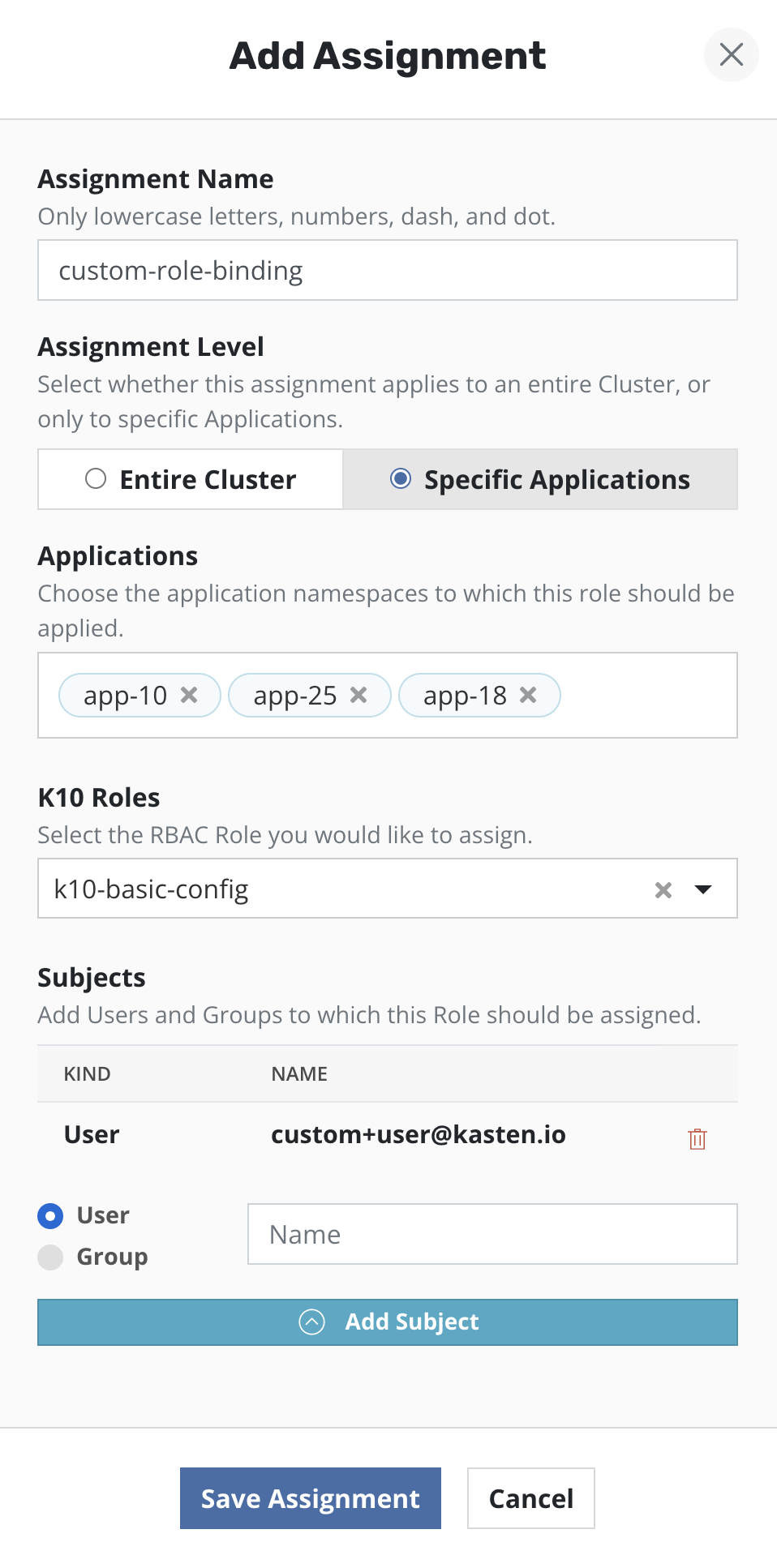
Cluster Role Bindings
A Cluster Role Binding can be created by choosing a Cluster Role from the drop down. A Cluster Role Binding will give access throughout the entire cluster.
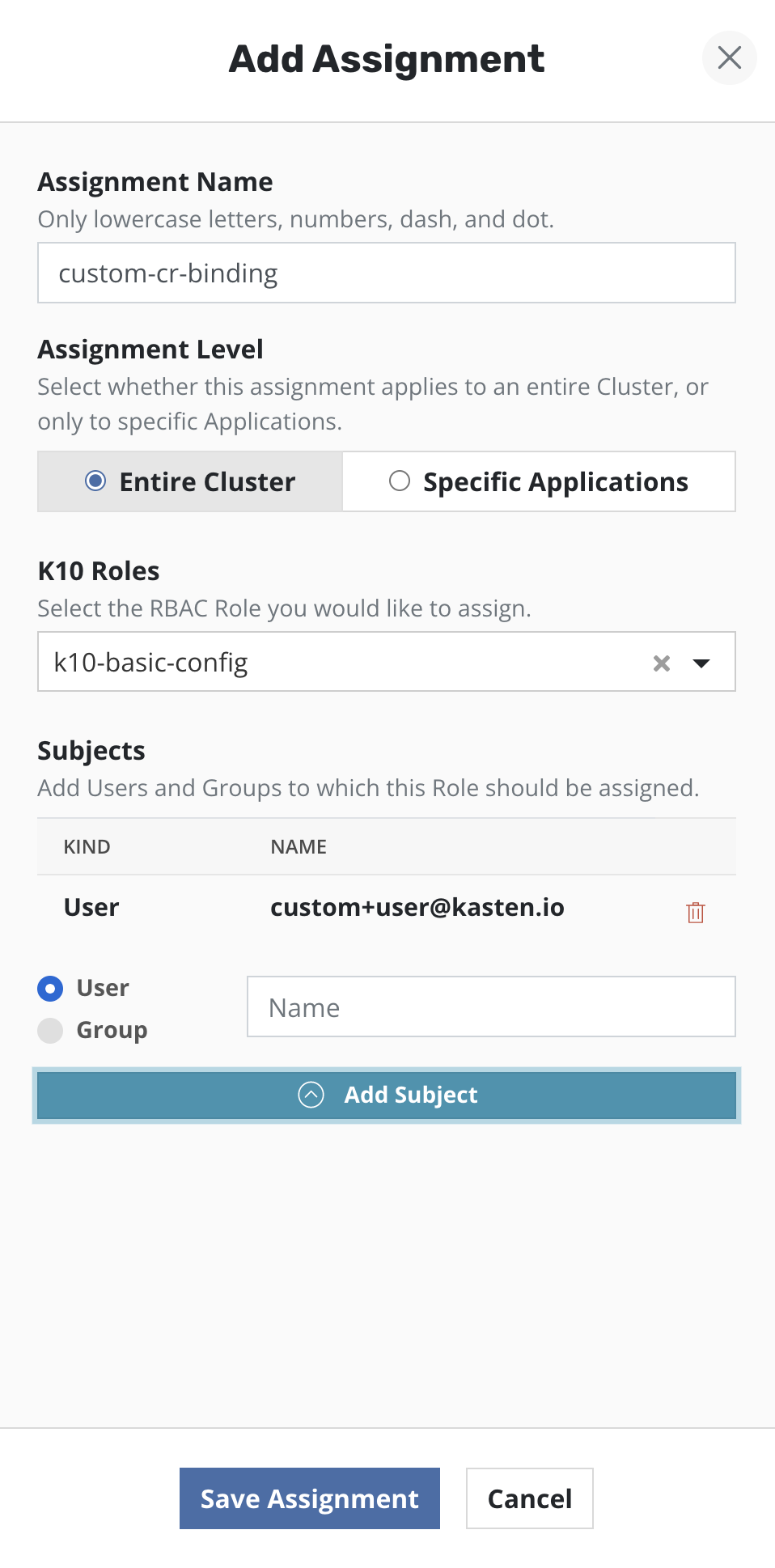
Veeam Kasten will only display a subset of Roles and Cluster Roles which cover Veeam Kasten APIs while creating Bindings.