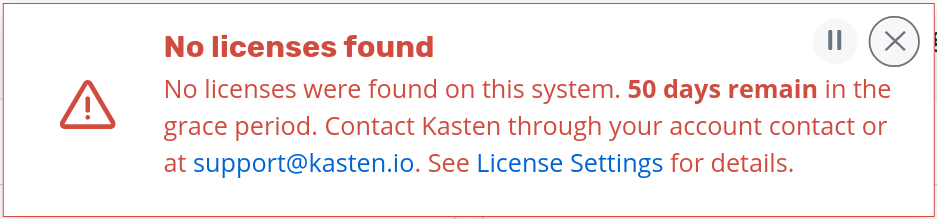Advanced Install Options¶
FREE K10 Edition and Licensing¶
By default, K10 comes with an embedded free Edition license. The free edition license allows you to use the software on a cluster with at most 50 worker nodes for one month and then 10 nodes after the one month period. The free edition license embedded in each release is valid for 12 months after which an update to the latest released version will be required which will extend the license. You can remove the node restriction by updating to Enterprise Edition and obtaining the appropriate license from the Kasten team.
Using A Custom License During Install¶
To install a license provided by Kasten that removes the node
restriction, please add the following to any of the helm install
commands. K10 dynamically retrieves the license key and a pod
restart is not required.
...
--set license=<license-text>
Changing Licenses¶
To add a new license to K10, a secret needs to be created in the K10
namespace (default is kasten-io) with the requirement that the
license text be set in a field named license. To do this from the
command line, run:
$ kubectl create secret generic <license-secret-name> \
--namespace kasten-io \
--from-literal=license="$(echo '<base64_encoded_license>' | base64 --decode)"
Multiple license secrets can exist simultaneously and K10 will check if any are valid. This license check is done periodically and so, no K10 restarts are required if a different existing license becomes required (e.g., due to a cluster expansion or an old license expiry) or when a new license is added.
The resulting license will look like:
apiVersion: v1
data:
license: Y3Vz...
kind: Secret
metadata:
creationTimestamp: "2020-04-14T23:50:05Z"
labels:
app: k10
app.kubernetes.io/instance: k10
app.kubernetes.io/managed-by: Helm
app.kubernetes.io/name: k10
helm.sh/chart: k10-4.0.3
heritage: Helm
release: k10
name: k10-custom-license
namespace: kasten-io
type: Opaque
Similarly, old licenses can be removed by deleting the secret that contains it.
$ kubectl delete secret <license-secret-name> \
--namespace kasten-io
License Grace period¶
If the license status of the cluster becomes invalid (e.g., the licensed node limit is exceeded), the ability to perform manual actions or creating new policies will be disabled but your previously scheduled policies will continue to run for 50 days. The displayed warning will be look like:
By default, K10 provides a grace period of 50 days to ensure that applications remain protected while a new license is obtained or the cluster is brought back into compliance by reducing the number of nodes. K10 will stop the creation of any new jobs (scheduled or manual) after the grace period expires.
If the cluster's license status frequently swaps between valid and invalid states, the amount of time the cluster license spends in an invalid status will be subtracted from subsequent grace periods.
Manually Creating or Using an Existing Service Account¶
The following instructions can be used to create a new Service Account
that grants K10 the required permissions to Kubernetes resources and
the use the given Service Account as a part of the install
process. The instructions assume that you will be installing K10 in
the kasten-io namespace.
# Create kasten-io namespace if have not done it yet.
$ kubectl create namespace kasten-io
# Create a ServiceAccount for k10 k10-sa
$ kubectl --namespace kasten-io create sa k10-sa
# Create a cluster role binding for k10-sa
$ kubectl create clusterrolebinding k10-sa-rb \
--clusterrole cluster-admin \
--serviceaccount=kasten-io:k10-sa
Following the SA creation, you can install K10 using:
$ helm install k10 kasten/k10 --namespace=kasten-io \
--set rbac.create=false \
--set serviceAccount.create=false \
--set serviceAccount.name=k10-sa
Using Red Hat certified upstream container images¶
The upstream container images (e.g., Ambassador, Dex) that K10 uses, by default, are not Red Hat certified images. If it's required to run the Red Hat certified version of those images, this helm flag can be used:
--set global.upstreamCertifiedImages=true
Pinning K10 to Specific Nodes¶
While not generally recommended, there might be situations (e.g., test environments, nodes reserved for infrastructure tools, or clusters without autoscaling enabled) where K10 might need to be pinned to a subset of nodes in your cluster. You can do this easily with an existing deployment by using a combination of NodeSelectors and Taints and Tolerations.
The process to modify a deployment to accomplish this is demonstrated
in the following example. The example assumes that the nodes you want
to restrict K10 to has the label selector-key: selector-value and
a taint set to taint-key=taint-value:NoSchedule.
$ cat << EOF > patch.yaml
spec:
template:
spec:
nodeSelector:
selector-key: selector-value
tolerations:
- key: "taint-key"
operator: "Equal"
value: "taint-value"
effect: "NoSchedule"
EOF
$ kubectl get deployment --namespace kasten-k10 | awk 'FNR == 1 {next} {print $1}' \
| xargs -I DEP kubectl patch deployments DEP --namepsace kasten-k10 --patch "$(cat patch.yaml)"
Using Trusted Root Certificate Authority Certificates for TLS¶
Note
For temporary testing of object storage systems that are deployed using self-signed certificates signed by a trusted Root CA, it is also possible to disable certificate verification if the Root CA certificate is not easily available.
If the S3-compatible object store configured in a Location Profile
was deployed with a self-signed certificate that was signed by a
trusted Root Certificate Authority (Root CA), then the certificate for
such a certificate authority has to be provided to K10 to enable
successful verification of TLS connections to the object store.
Similarly, to authenticate with a private OIDC provider whose self-signed certificate was signed by a trusted Root CA, the certificate for the Root CA has to be provided to K10 to enable successful verification of TLS connections to the OIDC provider.
Multiple Root CAs can be bundled together in the same file.
Install Root CA in K10's namespace¶
Assuming K10 will be deployed in the kasten-io namespace, the
following instructions will make a private Root CA certificate
available to K10.
Note
The name of the Root CA certificate must be custom-ca-bundle.pem
# Create a ConfigMap that will contain the certificate.
# Choose any name for the ConfigMap
$ kubectl --namespace kasten-io create configmap custom-ca-bundle-store --from-file=custom-ca-bundle.pem
To provide the Root CA certificate to K10, add the following to the Helm install command.
--set cacertconfigmap.name=<name-of-the-configmap>
Install Root CA in application's namespace when using Kanister sidecar¶
If you either use K10's Kanister sidecar injection feature for injecting the Kanister sidecar in your application's namespace or if you have manually added the Kanister sidecar, you must create a ConfigMap containing the Root CA in the application's namespace and update the application's specification so that the ConfigMap is mounted as a Volume. This will enable the Kanister sidecar to verify TLS connections successfully using the Root CA in the ConfigMap.
Assuming that the application's namespace is named test-app, use the
following command to create a ConfigMap containing the Root CA in the
application's namespace:
Note
The name of the Root CA certificate must be custom-ca-bundle.pem
# Create a ConfigMap that will contain the certificate.
# Choose any name for the ConfigMap
$ kubectl --namespace test-app create configmap custom-ca-bundle-store --from-file=custom-ca-bundle.pem
This is an example of a VolumeMount that must be added to the application's specification.
- name: custom-ca-bundle-store
mountPath: "/etc/ssl/certs/custom-ca-bundle.pem"
subPath: custom-ca-bundle.pem
This is an example of a Volume that must be added to the application's specification.
- name: custom-ca-bundle-store
configMap:
name: custom-ca-bundle-store
Troubleshooting¶
If K10 is deployed without the cacertconfigmap.name setting, validation
failures such as the one shown below will be seen while configuring a
Location Profile using the web based user interface.
In the absence of the cacertconfigmap.name setting, authentication
with a private OIDC provider will fail. K10's logs will show an error
x509: certificate signed by unknown authority.
If you do not install the Root CA in the application namespace when using a
Kanister sidecar with the application, the logs will show an error
x509: certificate signed by unknown authority when the sidecar
tries to connect to any endpoint that requires TLS verification.
Running K10 Containers as a Specific User¶
K10 service containers run with UID and fsGroup 1000 by default.
If the storage class K10 is configured to use for its own services requires the
containers to run as a specific user, then the user can be modified.
This is often needed when using shared storage, such as NFS, where permissions on the target storage require a specific user.
To run as a specific user (e.g., root (0), add the following to the Helm install command:
--set services.securityContext.runAsUser=0 \
--set services.securityContext.fsGroup=0 \
--set prometheus.server.securityContext.runAsUser=0 \
--set prometheus.server.securityContext.runAsGroup=0 \
--set prometheus.server.securityContext.runAsNonRoot=false \
--set prometheus.server.securityContext.fsGroup=0
Other SecurityContext settings for the K10 service containers can be specified using the --set service.securityContext.<setting name> and --set prometheus.server.securityContext.<setting name> options.
Using Kubernetes Endpoints for Service Discovery¶
The K10 API gateway uses Kubernetes DNS to discover and route requests to K10 services.
If Kubernetes DNS is disabled or not working, K10 can be configured to use Kubernetes endpoints for service discovery.
To do this, add the following to the Helm install command:
--set apigateway.serviceResolver=endpoint
Complete List of K10 Helm Options¶
The following table lists the configurable parameters of the K10 chart and their default values.
Parameter |
Description |
Default |
|---|---|---|
|
Whether to enable accept EULA before installation |
|
|
Company name. Required field if EULA is accepted |
|
|
Contact email. Required field if EULA is accepted |
|
|
License string obtained from Kasten |
|
|
Whether to enable RBAC with a specific cluster role and binding for K10 |
|
|
Whether to create a SecurityContextConstraints for K10 ServiceAccounts |
|
|
Whether the dashboardbff pods may use the node network |
|
|
Whether the executor pods may use the node network |
|
|
Specifies whether a ServiceAccount should be created |
|
|
The name of the ServiceAccount to use. If not set, a name is derived using the release and chart names. |
|
|
Specifies whether the K10 dashboard should be exposed via ingress |
|
|
Cluster ingress controller class: |
|
|
FQDN (e.g., |
|
|
URL path for K10 Dashboard (e.g., |
|
|
Additional Ingress object annotations |
|
|
Configures a TLS use for |
|
|
Specifies a name of TLS secret |
|
|
Use PVS to persist data |
|
|
Default global size of volumes for K10 persistent services |
|
|
Size of a volume for catalog service |
|
|
Size of a volume for jobs service |
|
|
Size of a volume for logging service |
|
|
Size of a volume for metering service |
|
|
Specified StorageClassName will be used for PVCs |
|
|
Specify the helm repository for offline (airgapped) installation |
|
|
AWS access key ID (required for AWS deployment) |
|
|
AWS access key secret |
|
|
ARN of the AWS IAM role assumed by K10 to perform any AWS operation. |
|
|
Non-default base64 encoded GCP Service Account key file |
|
|
Azure tenant ID (required for Azure deployment) |
|
|
Azure Service App ID |
|
|
Azure Service APP secret |
|
|
Resource Group name that was created for the Kubernetes cluster |
|
|
Subscription ID in your Azure tenant |
|
|
Resource management endpoint for the Azure Stack instance |
|
|
Azure Active Directory login endpoint |
|
|
Azure Active Directory resource ID to obtain AD tokens |
|
|
vSphere endpoint for login |
|
|
vSphere username for login |
|
|
vSphere password for login |
|
|
Use --set-file secrets.dockerConfigPath=path_to_docker_config.yaml to specify docker config for image pull |
|
|
Name of the ConfigMap that contains a certificate for a trusted root certificate authority |
|
|
Cluster name for better logs visibility |
|
|
Control license reporting (set to |
|
|
Configures an external gateway for K10 API services |
|
|
Standard annotations for the services |
|
|
Domain name for the K10 API services |
|
|
Supported gateway type: |
|
|
ARN for the AWS ACM SSL certificate used in the K10 API server |
|
|
Configures basic authentication for the K10 dashboard |
|
|
A username and password pair separated by a colon character |
|
|
Name of an existing Secret that contains a file generated with htpasswd |
|
|
A list of groups whose members are granted admin level access to K10's dashboard |
|
|
A list of users who are granted admin level access to K10's dashboard |
|
|
Configures token based authentication for the K10 dashboard |
|
|
Configures Open ID Connect based authentication for the K10 dashboard |
|
|
URL for the OIDC Provider |
|
|
URL to the K10 gateway service |
|
|
Space separated OIDC scopes required for userinfo. Example: "profile email" |
|
|
The type of prompt to be used during authentication (none, consent, login or select_account) |
|
|
Client ID given by the OIDC provider for K10 |
|
|
Client secret given by the OIDC provider for K10 |
|
|
The claim to be used as the username |
|
|
Prefix that has to be used with the username obtained from the username claim |
|
|
Name of a custom OpenID Connect claim for specifying user groups |
|
|
All groups will be prefixed with this value to prevent conflicts |
|
|
Enables access to the K10 dashboard by authenticating with the OpenShift OAuth server |
|
|
Name of the service account that represents an OAuth client |
|
|
The token corresponding to the service account |
|
|
The URL used for accessing K10's dashboard |
|
|
The URL for accessing OpenShift's API server |
|
|
To turn off SSL verification of connections to OpenShift |
|
|
Set this to true to use the CA certificate corresponding to the Service Account |
|
|
Configures Active Directory/LDAP based authentication for the K10 dashboard |
|
|
To force a restart of the authentication service pod (useful when updating authentication config) |
|
|
The URL used for accessing K10's dashboard |
|
|
Host and optional port of the AD/LDAP server in the form |
|
|
Required if the AD/LDAP host is not using TLS |
|
|
To turn off SSL verification of connections to the AD/LDAP host |
|
|
When set to true, ldap:// is used to connect to the server followed by creation of a TLS session. When set to false, ldaps:// is used. |
|
|
The Distinguished Name(username) used for connecting to the AD/LDAP host |
|
|
The password corresponding to the |
|
|
The name of the secret that contains the password corresponding to the |
|
|
The base Distinguished Name to start the AD/LDAP search from |
|
|
Optional filter to apply when searching the directory |
|
|
Attribute used for comparing user entries when searching the directory |
|
|
AD/LDAP attribute in a user's entry that should map to the user ID field in a token |
|
|
AD/LDAP attribute in a user's entry that should map to the email field in a token |
|
|
AD/LDAP attribute in a user's entry that should map to the name field in a token |
|
|
AD/LDAP attribute in a user's entry that should map to the preferred_username field in a token |
|
|
The base Distinguished Name to start the AD/LDAP group search from |
|
|
Optional filter to apply when searching the directory for groups |
|
|
The AD/LDAP attribute that represents a group's name in the directory |
|
|
List of field pairs that are used to match a user to a group. |
|
|
Attribute in the user's entry that must match with the |
|
|
Attribute in the group's entry that must match with the |
|
|
A list of groups whose members are allowed access to K10's dashboard |
|
|
Custom security context for K10 service containers |
|
|
User ID K10 service containers run as |
|
|
Group ID K10 service containers run as |
|
|
FSGroup that owns K10 service container volumes |
|
|
Enable Kanister sidecar injection for workload pods |
|
|
Set of labels to select namespaces in which sidecar injection is enabled for workloads |
|
|
Set of labels to filter workload objects in which the sidecar is injected |
|
|
Port number on which the mutating webhook server accepts request |
|
|
Specifies whether to disable SSL verification for gateway pods |
|
|
Resource requests and limits for Generic Volume Snapshot restore pods |
|
|
If false, K10 Prometheus server will not be created. k10 dashboard will not function properly if this option is set to false |
|
|
If true, K10 Prometheus server will create a Persistent Volume Claim |
|
|
K10 Prometheus server data Persistent Volume size |
|
|
StorageClassName used to create Prometheus PVC. Setting this option overwrites global StorageClass value |
|
|
(optional) K10 Prometheus data retention |
|
|
Overwrite default K10 container resource requests and limits |
varies by container |
|
Specifies whether the K10 dashboard should be exposed via route |
|
|
FQDN (e.g., |
|
|
URL path for K10 Dashboard (e.g., |
|
|
Additional Route object annotations |
|
|
Additional Route object labels |
|
|
Configures a TLS use for |
|
|
Specifies behavior for insecure scheme traffic |
|
|
Specifies the TLS termination of the route |
|
|
Specifies the resolver used for service discovery in the API gateway ( |
|
|
Limit of concurrent generic volume snapshot create operations |
|
|
Limit of concurrent generic volume snapshot copy operations |
|
|
Limit of concurrent generic volume snapshot restore operations |
|
|
Limit of concurrent CSI snapshot create operations |
|
|
Limit of concurrent cloud provider create operations |
|