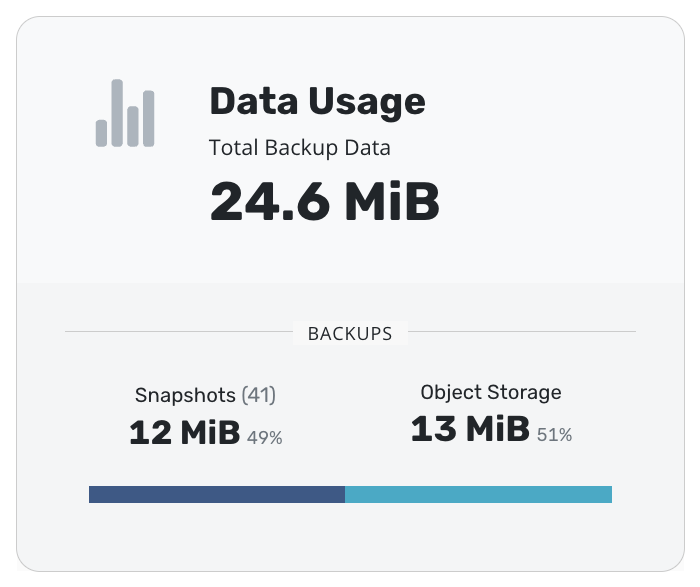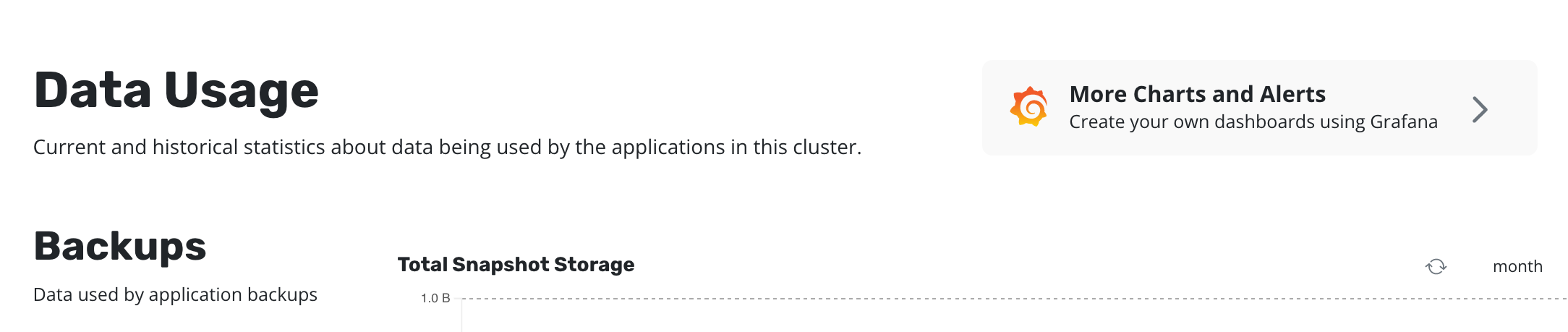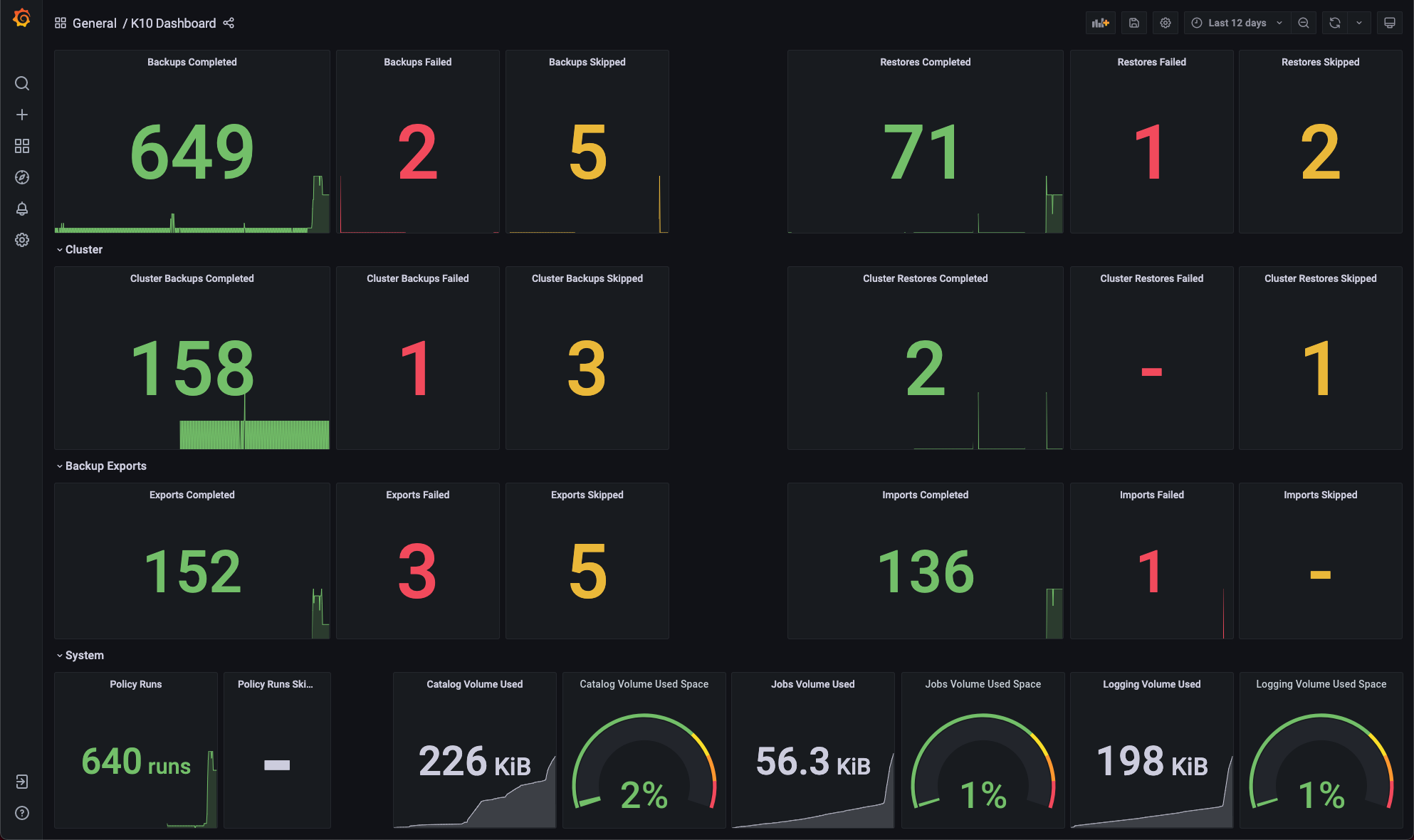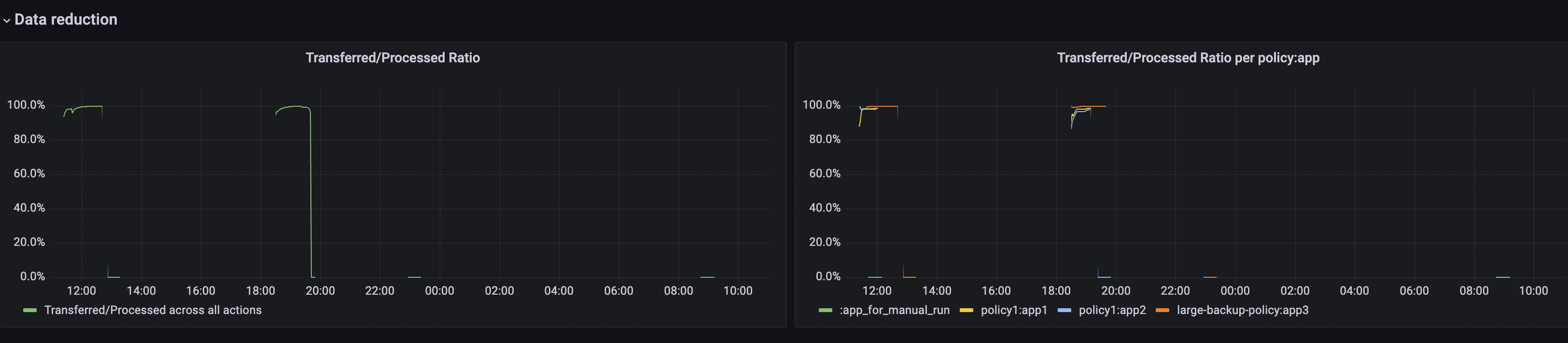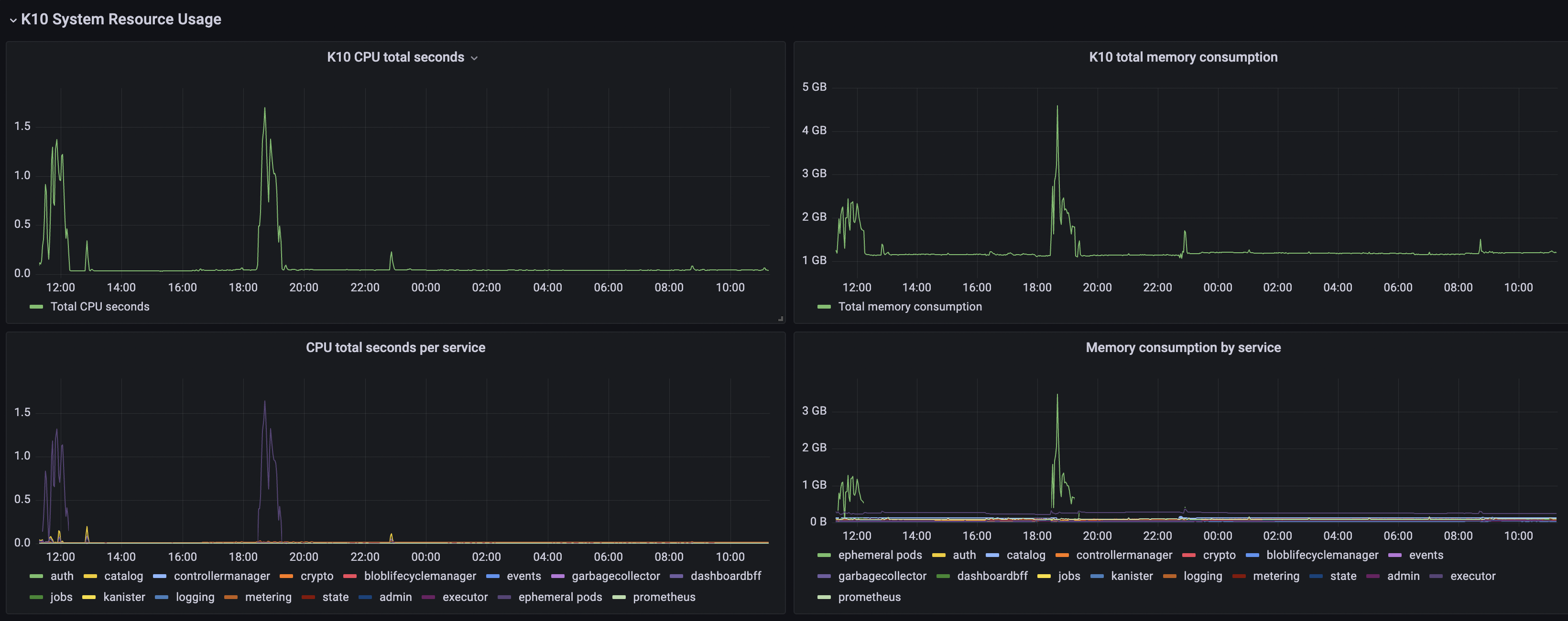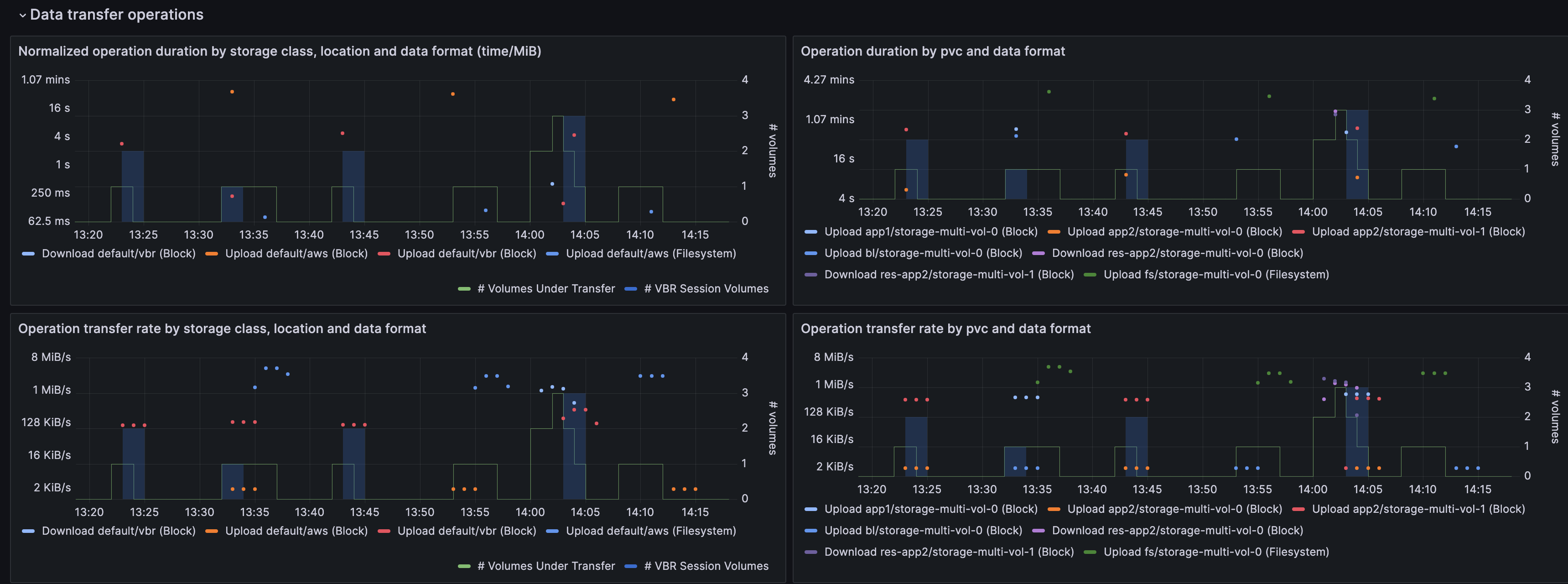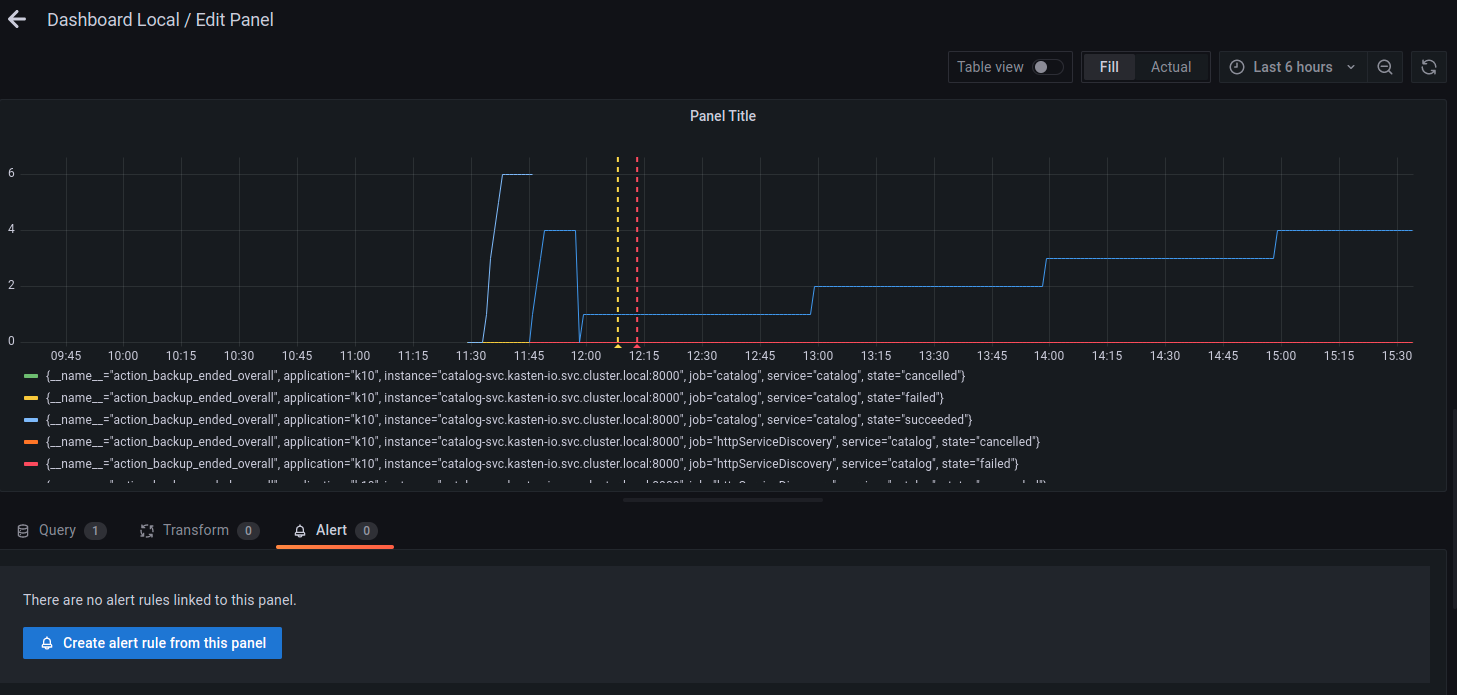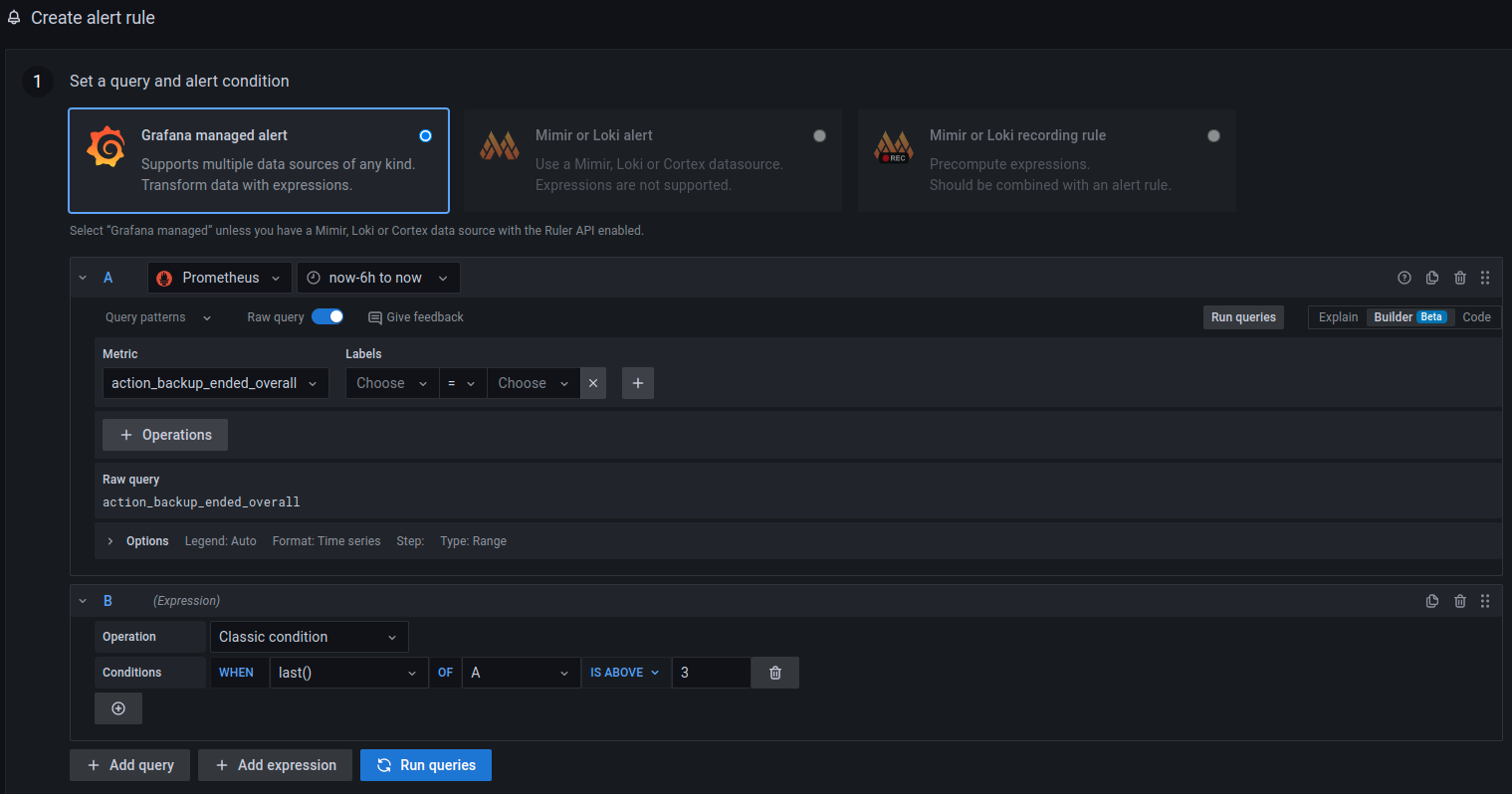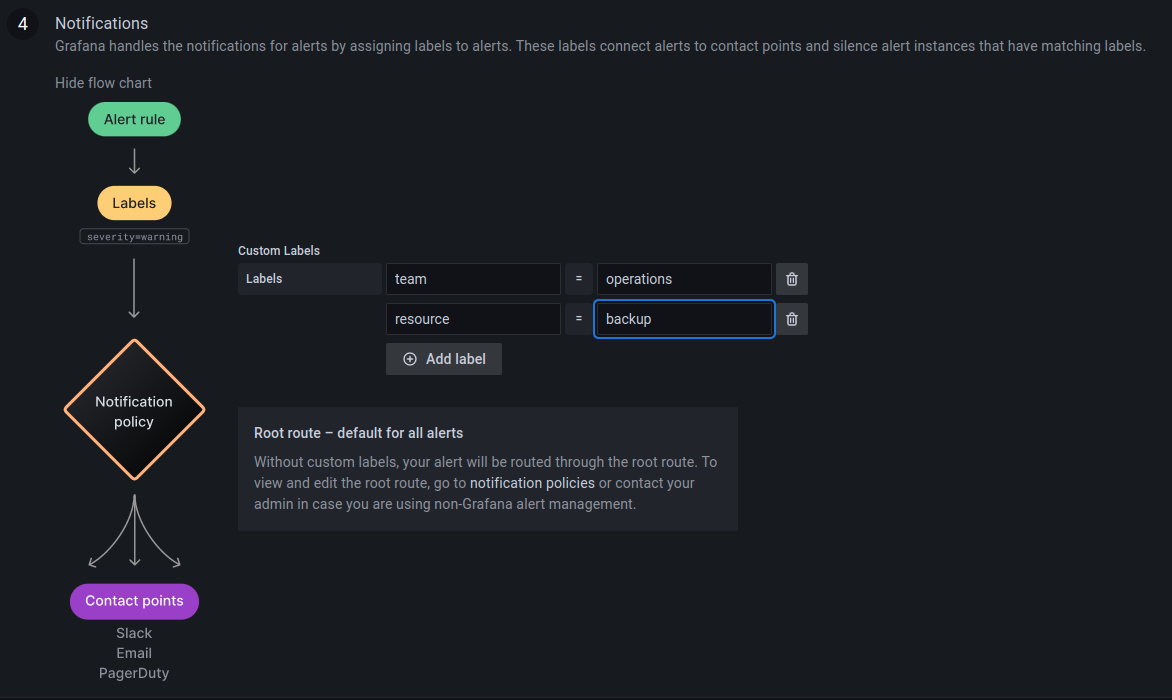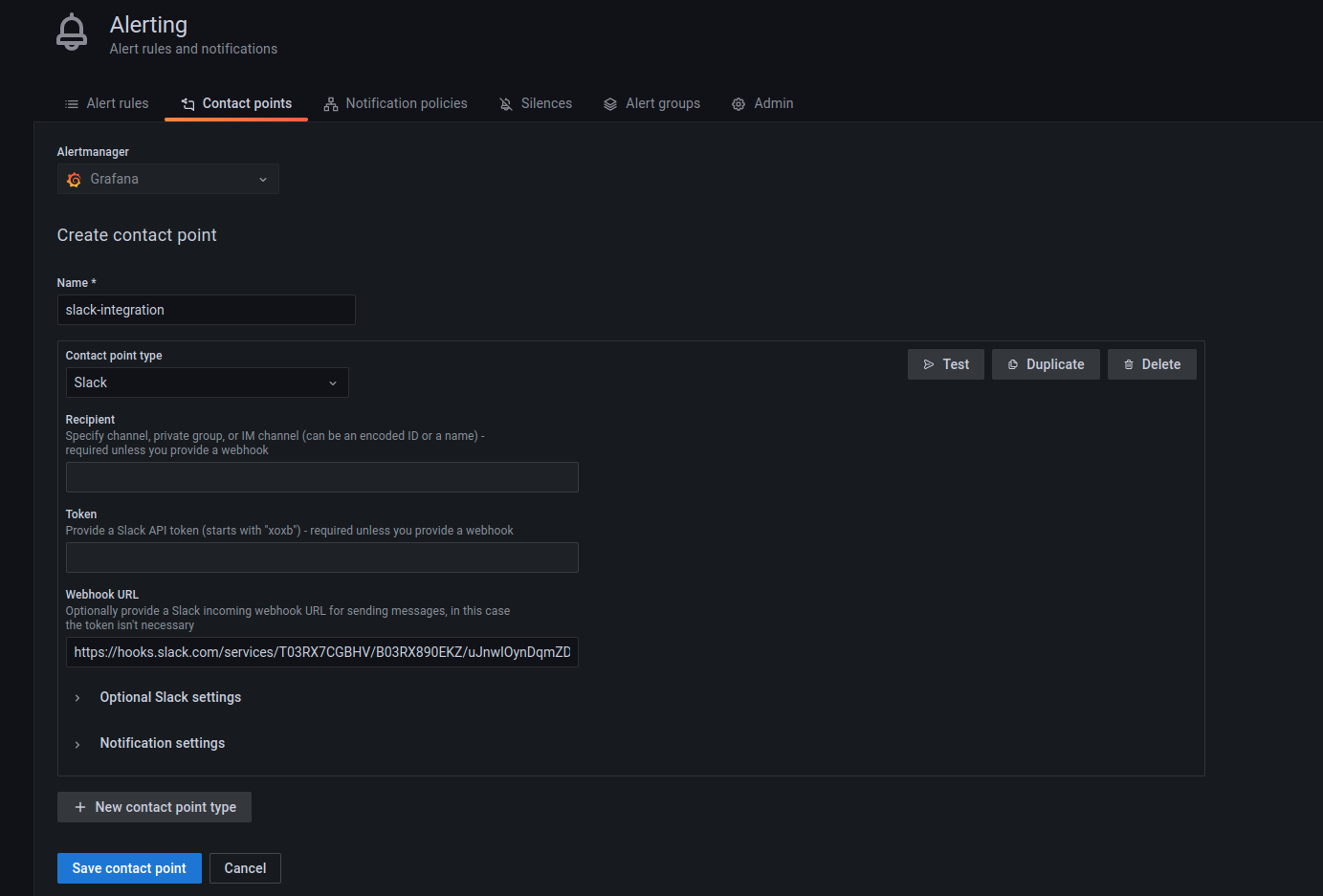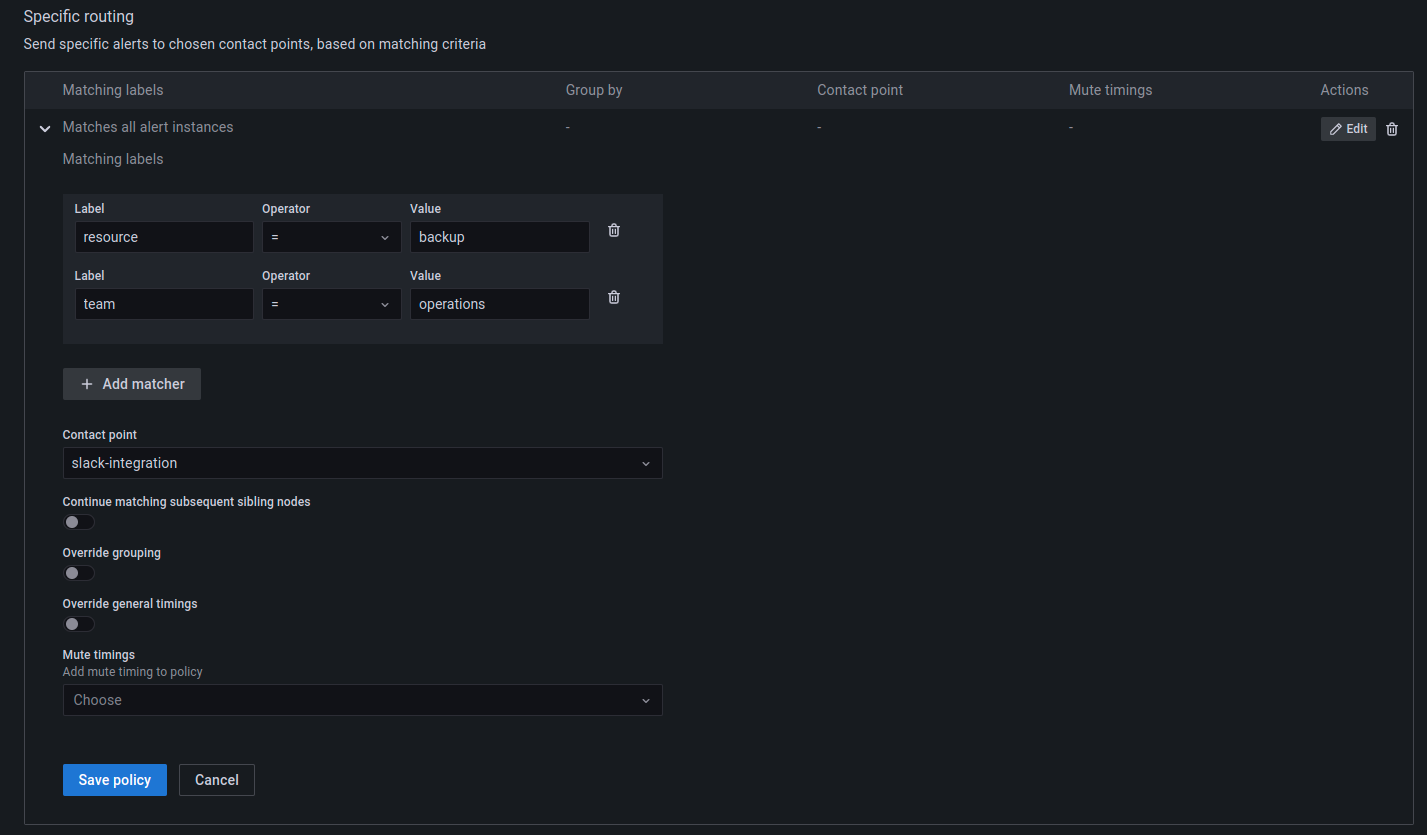Monitoring
Warning
Grafana will no longer be included in the Veeam Kasten installation starting
in the upcoming release 7.5.0.
Upon upgrading to this version, the integrated version of Grafana will be
removed.
It is important to install Grafana separately and follow the procedure
described in the knowledge base article
to configure the Kasten dashboards and alerts before upgrading Kasten to
version 7.5.0.
Veeam Kasten enables centralized monitoring of all its activity by integrating with Prometheus. In particular, it exposes a Prometheus endpoint from which a central system can extract data.
Veeam Kasten can be installed with Grafana in the same namespace. This instance of Grafana is setup to automatically query metrics from Veeam Kasten's prometheus instance. It also comes with a pre created dashboard that helps visualize the status of Veeam Kasten's operations such as backup, restore, export and import of applications.
This section documents how to install and enable Grafana and Prometheus, usage of the metrics currently exposed, generation of alerts and reports based on these metrics, and integration with external tools.
Using Veeam Kasten's Prometheus Endpoint
By default, Prometheus is configured with persistent storage size 8Gi and
retention period of 30d. That can be changed with --set
prometheus.server.persistentVolume.size=<size> and --set
prometheus.server.retention=<days>.
Prometheus requires Kubernetes API access to discover Veeam Kasten pods
to scrape their metrics. Thus, by default Role and RoleBinding
entries are created in Veeam Kasten namespace. However, if you set
prometheus.rbac.create=true, global ClusterRole and
ClusterRoleBinding will be created instead.
The complete list of configurable parameters can be found at Advanced Install Options.
If for some reason you don't want helm to create RBAC for you automatically
and you have both rbac.create=false and prometheus.rbac.create=false,
you can create Role and RoleBinding manually:
kind: Role
apiVersion: rbac.authorization.k8s.io/v1
metadata:
name: k10-prometheus-server
namespace: kasten-io
rules:
- apiGroups:
- ""
resources:
- nodes
- nodes/proxy
- nodes/metrics
- services
- endpoints
- pods
- ingresses
- configmaps
verbs:
- get
- list
- watch
- apiGroups:
- extensions
- networking.k8s.io
resources:
- ingresses/status
- ingresses
verbs:
- get
- list
- watch
---
kind: RoleBinding
apiVersion: rbac.authorization.k8s.io/v1
metadata:
name: k10-prometheus-server
namespace: kasten-io
roleRef:
apiGroup: rbac.authorization.k8s.io
kind: Role
name: k10-prometheus-server
subjects:
- kind: ServiceAccount
name: prometheus-server
namespace: kasten-io
An external Prometheus server can be configured to scrape Veeam Kasten's built-in server. The following scrape config is an example of how a Prometheus server hosted in the same cluster might be configured:
- job_name: k10
scrape_interval: 15s
honor_labels: true
scheme: http
metrics_path: '/<k10-release-name>/prometheus/federate'
params:
'match[]':
- '{__name__=~"jobs.*"}'
static_configs:
- targets:
- 'prometheus-server.kasten-io.svc.cluster.local'
labels:
app: "k10"
Note
An additional NetworkPolicy may need to be applied in certain environments.
Although it's possible to disable Veeam Kasten's built-in Prometheus server
enabled, it is recommended to leave it enabled. Disabling the server reduces
functionality in various parts of the system such as usage data, reporting, and
the multi-cluster dashboard. To disable the built-in server, set the
prometheus.server.enabled value to false.
If the built-in server has previously been disabled, it can be re-enabled
during a helm upgrade (see Upgrading Veeam Kasten) with: --set
prometheus.server.enabled=true.
Veeam Kasten Metrics
Tip
When using Veeam Kasten Multi-Cluster Manager
(i.e., a cluster setup as a primary),
to query metrics for the primary cluster from its Prometheus instance
a cluster label with a blank value ("") is required.
Veeam Kasten Action Metrics
When Veeam Kasten performs various actions throughout the system, it collects metrics associated with these actions. It records counts for both cluster and application-specific actions.
These action metrics include labels that describe the context of the action.
For actions specific to an application, the application name is included as
app. For actions initiated by a policy, the policy name is included as
policy. For ended actions, the final status is included as state
(i.e., succeeded, failed, or cancelled).
Separate metrics are collected for the number of times the action was started,
ended, or skipped. This is indicated by the suffix of the metric
(i.e., _started_count, _ended_count, or _skipped_count).
An overall set of metrics is also collected that does not include the app
or policy labels.
These metrics end with _overall rather than _count.
It is recommended to use the overall metrics unless specific application
or policy information is required.
Metrics are collected for the following actions:
backupandbackup_clusterrestoreandrestore_clusterexportimportreportrun
For example, to query the number of successful backups in the past 24 hours:
sum(round(increase(action_backup_ended_overall{state="succeeded"}[24h])))
Or, to query the number of failed restores for the past hour:
sum(round(increase(action_restore_ended_overall{state="failed"}[1h])))
Important
When querying metrics that are reported as counters,
such as action metrics,
the increase or rate functions must be used.
See Prometheus query functions for
more information.
Examples of Action Metrics
action_export_processed_bytes
The overall bytes processed during the export.
Labels: policy, app
action_export_transferred_bytes
The overall bytes transferred during the export.
Labels: policy, app
See the Prometheus docs for more information on how to query data from Prometheus.
Veeam Kasten Artifact Metrics
You can monitor both the rate of artifact creation and the current count within Veeam Kasten. Similar to the action counts mentioned above, there are also the following metrics, which track the number of artifacts backed up by Veeam Kasten within a defined time frame:
action_artifact_countaction_artifact_count_by_appaction_artifact_count_by_policy
To see the number of artifacts protected by snapshots currently you can use the following metrics.
artifact_sumartifact_sum_by_appartifact_sum_by_policy
If an artifact is protected by multiple snapshots then it will be counted multiple times.
Veeam Kasten Compliance Metrics
To track the number of applications that fall outside of compliance,
you can use the compliance_count metric,
which includes the following states of interest: [NotCompliant, Unmanaged].
If the cluster contains pre-existing namespaces,
which are not subject to compliance concerns,
you have the option to use the Helm flag excludedApps to exclude them.
This action will remove both the application(s) from the dashboard
and exclude them from the compliance_count.
You can set this exclusion using the inline array
(excludedApps: ["app1", "app2"]) or the multi-line array,
specifying the applications to be excluded:
excludedApps:
- app1
- app2
If you prefer to set Helm values inline rather than through a YAML file, you can do this with the following:
--set excludedApps[0]="app1"
--set excludedApps[1]="app2"
See the knowledge base article for more information.
Veeam Kasten Execution Metrics
Aggregating Job and Phase Runner Metrics
Designed especially for measuring the parallelism usage:
Name |
Type |
Description |
Labels |
|---|---|---|---|
|
|
Number of active jobs at a time |
|
|
|
Total number of started jobs per executor instance |
|
|
|
Number of active phases for a given action and with a given name per executor instance |
|
|
|
Total number of started phases for a given action and with a given name per executor instance |
|
|
|
Total number of errors for a given action and phase per executor instance |
|
Rate Limiter Metrics
These metrics might be useful for monitoring current pressure:
Name |
Type |
Description |
Labels |
|---|---|---|---|
|
|
Number of in-flight operations |
|
|
|
Number of pending operations |
|
|
|
Duration in seconds of:
|
|
Jobs Metrics
These metrics measure the time range between the creation of the job and its completion:
Name |
Type |
Description |
Labels |
|---|---|---|---|
|
|
Number of finished jobs (the job is considered to be finished if it has failed, skipped, or succeeded status) |
|
|
|
Duration in seconds of completed Veeam Kasten jobs. |
|
The jobs_duration metric is the easiest one for monitoring job status
because it is already aggregated.
This metric captures the running time of jobs that have completed, whether
they succeed or fail.
Veeam Kasten License Status
Veeam Kasten exports the metering_license_compliance_status metric related
to the cluster's license compliance. This metric contains information on
when the cluster was out of license compliance.
The metering_license_compliance_status metric is a Prometheus gauge,
and has a value of 1 if the cluster's license status is compliant and 0
otherwise. To see the timeline of when Veeam Kasten was out of license
compliance, the metering_license_compliance_status metric can be
queried and graphed.
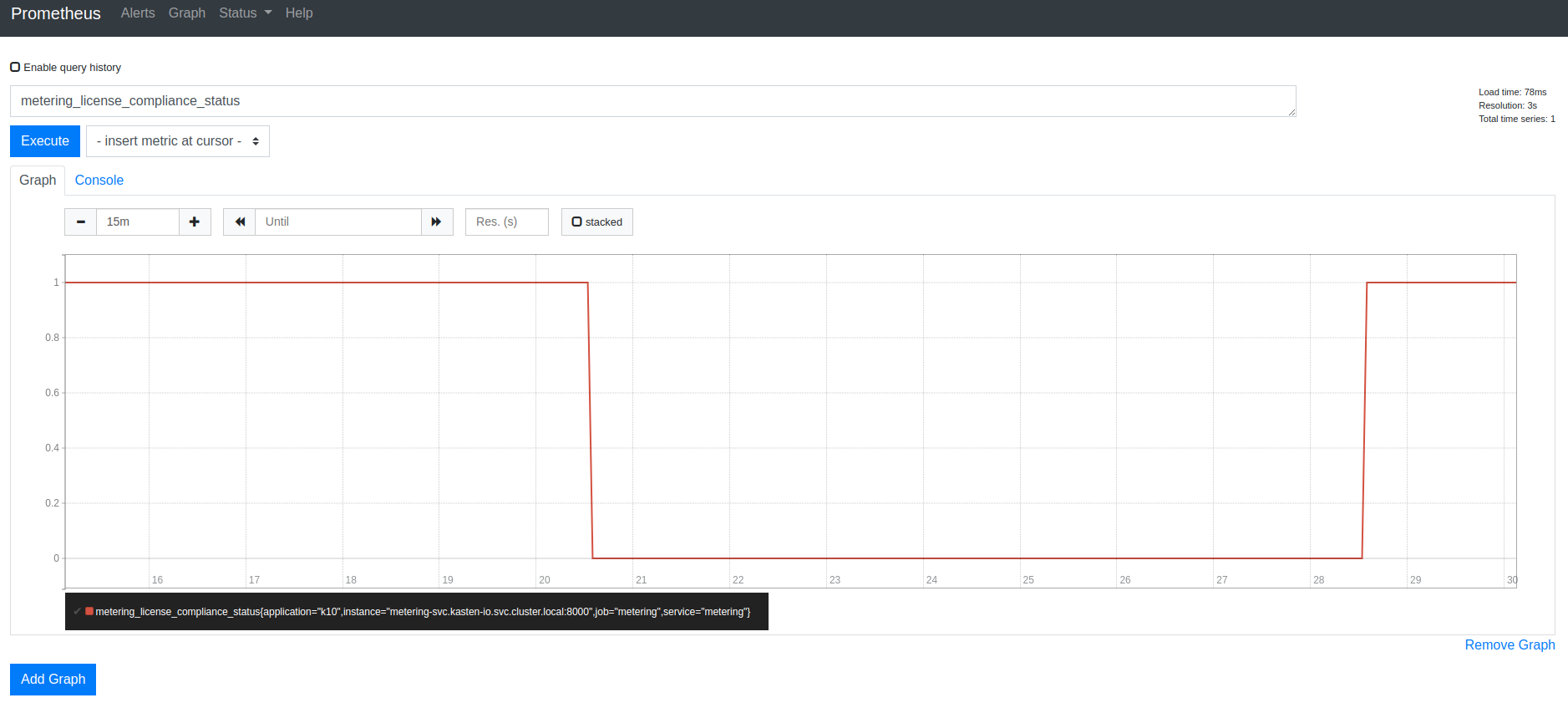
It is possible to see the peak node usage for the
last two months e.g. by querying node_usage_history{timePeriod="202210"}.
The label format is YYYYMM.
Veeam Kasten Status Metrics
The state of profiles and policies can be monitored with profiles_count
and policies_count respectively.
profiles_count{type="Location", status="Failed"} reporting a value greater
than 0 would be grounds for further investigation as it would create issues
for any related policies. type="Infra" is also available for Infrastructure
profiles.
policies_count{action="backup", chained="export", status="Failed"} reports
on policies involving both a backup and export that are in a failed state.
Veeam Kasten Storage Metrics
To check exported storage consumption (Object, NFS or Veeam
Backup & Replication) there is export_storage_size_bytes with types
[logical, physical],
e.g. export_storage_size_bytes{type="logical"}.
The deduplication ratio is calculated by logical / physical.
snapshot_storage_size_bytes, also with logical and physical types,
reports the local backup space utilization.
Data Transfer Metrics
Metrics are collected for individual snapshot upload and download operation steps within Veeam Kasten export and import actions. These metrics differ from those collected for Veeam Kasten actions because they are captured on a per-volume basis, whereas Veeam Kasten actions, in general, could involve multiple volume operations and other activities.
The following data operations metrics are recorded:
Metric Name |
Type |
Description |
|---|---|---|
|
Histogram |
This metric captures the total time taken to complete an operation. |
|
Histogram |
This metric captures the normalized time taken by an operation. The value is expressed in time/MiB. Normalized duration values allow comparisons between different time series, which is not possible for duration metric values due to the dependency on the amount of data transferred. |
|
Counter |
This metric counts the bytes transferred by an operation, and is typically used to compute the data transfer rate. Note: This metric is not collected for Download operations involving the Filesystem export mechanism. |
|
Gauge |
This metric counts the number of volumes involved in an operation. It is set to 1 at the beginning of an operation and changes to 0 upon completion. When aggregated, it displays the total number of volumes being transferred over time. |
The following labels are applied to the operation metrics:
Label Name |
Description |
|---|---|
|
The type of operation: one of Upload or Download |
|
The type of LocationProfile object that identifies the storage repository: one of ObjectStore, FileStore or VBR. |
|
The name of the LocationProfile object that identifies the storage repository. |
|
The export mechanism used: one of Filesystem or Block. |
|
The namespace of the application involved. |
|
The name of the PVC involved. |
|
The storage class of the PVC involved. |
Upload operation metrics do not include the time taken to snapshot the volumes or the time to upload the action's metadata. However, they do include the time taken to instantiate a PersistentVolume from a snapshot when needed. Similarly, Download operation metrics do not involve the allocation of the PersistentVolume or the node affinity enforcement steps.
Some query examples:
# average duration over 2-minute intervals
sum by (data_format,operation,namespace,pvc_name) (rate(data_operation_duration_sum{}[2m]))
/ sum by (data_format,operation,namespace,pvc_name) (rate(data_operation_duration_count{}[2m]))
# average transfer rate over 2-minute intervals
avg by (data_format, operation, storage_class, repo_name) (rate(data_operation_bytes{}[2m]))
# count of data transfer operations over 2-minute intervals
sum (max_over_time(data_operation_volume_count{}[2m]))
When a Veeam Backup Repository is involved, additional metrics are recorded:
Metric Name |
Type |
Description |
|---|---|---|
|
Histogram |
This metric captures the total time taken for an upload session. |
|
Gauge |
This metric counts the number of volumes in an upload session. When aggregated, it shows the total number of volumes across all upload sessions over time. |
The following labels are applied to the upload session metrics:
Label Name |
Description |
|---|---|
|
The type of LocationProfile object that identifies the storage repository: VBR. |
|
The name of the LocationProfile object that identifies the storage repository. |
|
The namespace of the application involved. |
A query example:
# count of volumes involved in VBR upload sessions over 2-minute intervals
sum (max_over_time(data_upload_session_volume_count{repo_type="VBR"}[2m]))
Veeam Kasten Multi-Cluster Metrics
The Multi-Cluster primary instance exports the following metrics collected from all clusters within the multi-cluster system.
Use the cluster label with cluster name as the value to query metrics
for an individual cluster.
For example, to query the number of successful actions in the past 24 hours:
sum(round(increase(mc_action_ended_count{state="succeeded",cluster="<cluster-name>"}[24h])))
Policy Metrics
Name |
Type |
Description |
Labels |
|---|---|---|---|
|
|
Number of policies in cluster |
|
|
|
Number of namespaces by compliance state. See Veeam Kasten Compliance Metrics about exclusions |
|
Action Metrics
Name |
Type |
Description |
Labels |
|---|---|---|---|
|
|
Number of actions that have ended |
|
|
|
Number of actions that were skipped |
|
Storage Metrics
Name |
Type |
Description |
Labels |
|---|---|---|---|
|
|
Exported storage consumption in bytes |
|
|
|
Local backup space utilization in bytes |
|
Using Veeam Kasten's Grafana Endpoint
Installation
To enable/disable Grafana and Prometheus, use this helm value while installing/upgrading Veeam Kasten. The helm value is enabled by default.
--set grafana.enabled=true
Accessing Grafana from Veeam Kasten's dashboard
Click on the "Data Usage" card on Veeam Kasten's dashboard.
Click on "More Charts and Alerts" to access the instance of Grafana installed with Veeam Kasten.
Charts and Graphs
The Grafana dashboard can be used to monitor how many application scoped or cluster scoped actions (backup, restore, export and import) have completed, failed or been skipped.
It shows the number of policy runs that have completed or been skipped.
The amount of disk space consumed and the percentage of free space available in Veeam Kasten's stateful services (catalog, jobs, and logging) are also shown.
The Data reduction section provides graphs which show the amount of data being transferred (e.g, when the new volume has been exported it will be close to 100%, as all data needs to be transferred, but with an unchanged volume it will be 0% since most of the data has already been exported):
The Veeam Kasten System Resource Usage section provides CPU/Memory usage graphs specific to Veeam Kasten and metrics that describe task execution performance:
The Data transfer operations section provides graphs on the transfer of data to and from storage repositories that are captured by the data transfer metrics described above.
The column on the left is organized by storage class, location profile, and the export mechanism used. The upper panel displays the normalized duration of transfer operations, while the lower panel shows the data transfer rate. (The normalized duration expresses the time taken to transfer one MiB of data, and hence is comparable between the different time series displayed in the panel).
The column on the right is organized by individual PVC and data format used, with the upper panel showing the actual duration of individual operations and the lower panel showing the transfer rate.
All panels have an overlay that displays the number of volume operations in progress. In addition, if VBR is used, the number of volumes involved in VBR upload sessions will be shown in a shaded area.
Grafana Alerts
Grafana can be used to create alerts to get notified moments after something unexpected happens in your system. An alert can be generated by specifying a condition or evaluation criteria and, these conditions can be configured using Alert rules. Each rule uses a query that fetches data from a data source. Each query involves a metric such as the Veeam Kasten metrics described in a previous section. More can be read about this by following the Grafana Alerting documentation.
There are three main constructs that are involved while creating alerts in Grafana:
Alert rules
The condition on which the alerts should be fired can be configured using alert rules.
A new alert rule can be created by going to the dashboard's edit option and
then clicking on the Alert tab at the bottom of the page. In this
example, it's assumed that a dashboard panel named Dashboard Local
is already created.
Once there, the Create alert rule from this panel button can be used
to set the query and alert condition for this alert rule. Configure the
datasource that should be used in this alert and the metric that should
be queried.
In this example, datasource Prometheus and metric
action_backup_ended_overall were used.
After setting the query and alert condition, the label of this alert
rule can be configured by scrolling down the same page, until Notifications
options.
Labels are useful to configure where these alerts are going to be sent.
In this example, the labels team:operations and
resource:backup have been used.
Click on Save and Exit to save the dashboard with this alert rule and
exit.
Contact Points
Contact points are used to configure the communication medium for the alerts that are going to be generated. For example, in some scenarios, it might be useful to get a slack message as soon as an alert is fired. In that case, slack must be configured as a contact point. To see a list of all the contact point types, refer to this Grafana documentation.
A contact point can be configured by going to the Alerting dashboard and
then clicking on New contact point under the Contact points tab.
In the example below, slack has been chosen as the contact point type.
Notification Policies
Once the alerts rule and contact points have been configured, the relationship between these two configurations is established by creating a Notification policy.
A notification policy can be configured by going to the Alerting
dashboard and then clicking on New specific policy under the
Notification policies tab.
The example below uses the same labels specified while creating the alert rule in the previous step.
When an alert is generated based on the rule configured, notifications will be sent to the slack channel.
Integrating External Prometheus with Veeam Kasten
To integrate external Prometheus with Veeam Kasten, set the flags
global.prometheus.external.host and global.prometheus.external.port.
If external Prometheus is setup with a base URL, set the
global.prometheus.external.baseURL flag. Make sure RBAC was enabled
while setting up external Prometheus to enable target discovery.
It's also possible to disable kasten built-in prometheus by setting the flag
prometheus.server.enabled: false
Scrape Config
Update the Prometheus scrape configuration by adding two additional targets.
- job_name: httpServiceDiscovery
http_sd_configs:
- url: http://metering-svc.kasten-io.svc.cluster.local:8000/v0/listScrapeTargets
- job_name: k10-pods
scheme: http
metrics_path: /metrics
kubernetes_sd_configs:
- role: pod
namespaces:
own_namespace: true
selectors:
- role: pod
label: "component=executor"
relabel_configs:
- action: labelmap
regex: __meta_kubernetes_pod_label_(.+)
- source_labels: [__meta_kubernetes_pod_container_port_number]
action: keep
regex: 8\d{3}
It is possible to obtain those targets from Veeam Kasten's Prometheus' configuration, if Prometheus was installed with Veeam Kasten, you should skip job:prometheus. (Note. yq utility is needed to execute commands successfully)
# Get prometheus job
kubectl get cm k10-k10-prometheus-config -n kasten-io -o "jsonpath={.data['prometheus\.yml']}" | yq '.scrape_configs'
# Update prometheus configmap with given output.
The targets will show up after adding the scrape config. Note that the targets will not be scraped until a network policy is added.
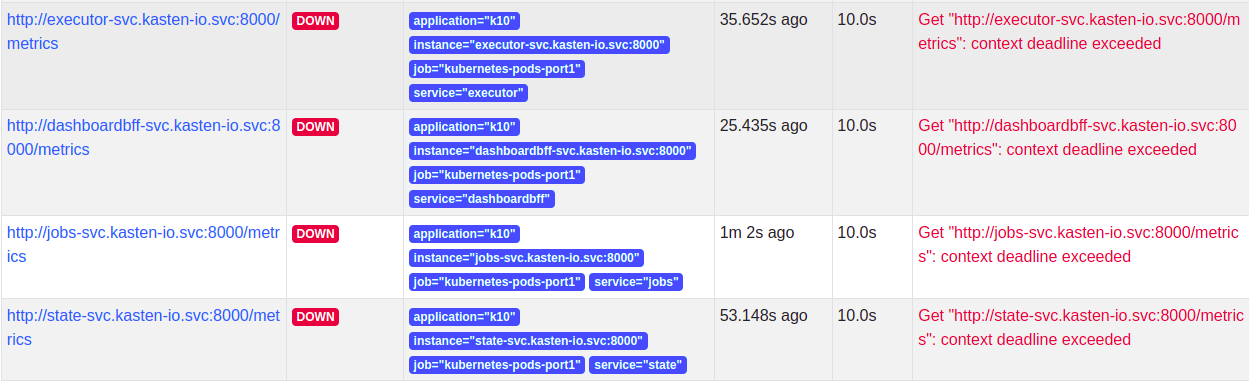
Network Policy
Once the scrape config is in place, the targets will be discovered but Prometheus won't be able to scrape them as Veeam Kasten has strict network policies for inter-service communication. To enable communication between external Prometheus and Veeam Kasten, a new network policy should be added as follows.
Add a label to the namespace where external Prometheus is installed -
kubectl label namespace/prometheus app=prometheus and apply
the following network policy to enable communication.
apiVersion: networking.k8s.io/v1
kind: NetworkPolicy
metadata:
labels:
app: k10
heritage: Helm
release: k10
name: allow-external-prometheus
spec:
ingress:
- from:
- namespaceSelector:
matchLabels:
app: prometheus
podSelector:
matchLabels:
release: k10
Once the network policy enables communication, all the service targets will start coming up and the metrics will be scraped.
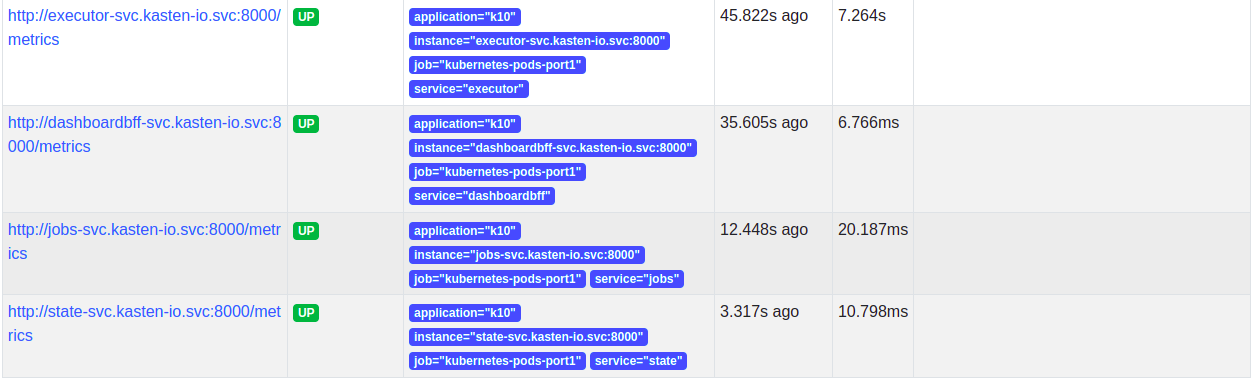
Generating Reports
Veeam Kasten Reporting provides regular insights into key performance and operational states of the system. It uses prometheus to obtain information about action runs and storage consumption. For more information about Veeam Kasten Reporting, see Reporting