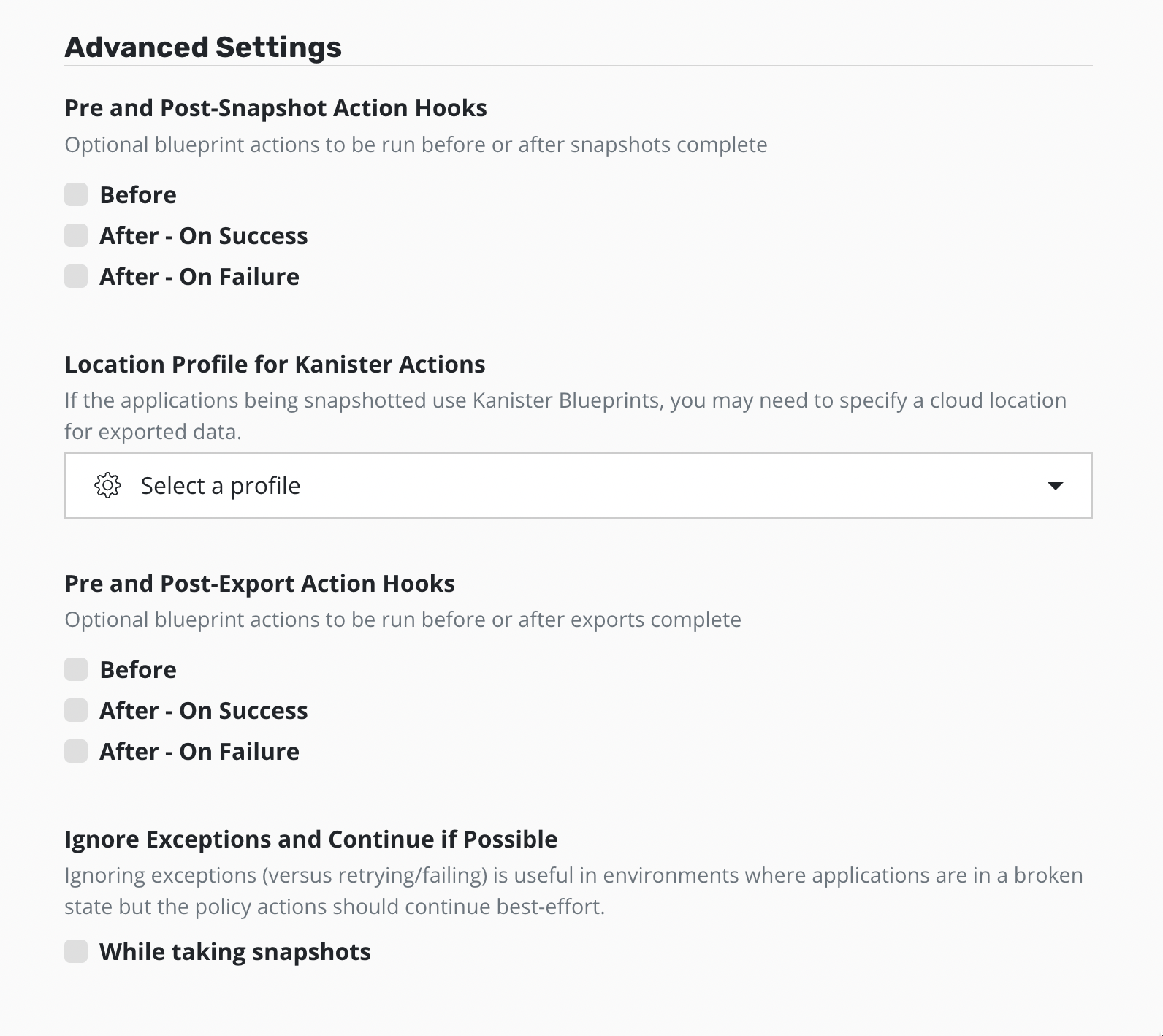Generic Storage Backup and Restore
Warning
Generic Storage Backup must be used only in cases where migration to a CSI driver with snapshot support is not possible. For more details, refer to this page.
Applications can often be deployed using non-shared storage (e.g., local SSDs) or on systems where Veeam Kasten does not currently support the underlying storage provider. To protect data in these scenarios, Veeam Kasten with Kanister provides you with the ability to add functionality for backup, restore, and migration of application data with minimal modifications. This can be done in an efficient and transparent manner.
While a complete example is provided below, the only changes needed are the activation of Generic Storage Backup (GSB) on Veeam Kasten (see below), addition of a sidecar to your application deployment that can mount the application data volume, and an annotation that requests GSB.
Activating Generic Storage Backup
By default, the GSB feature is disabled. It can be activated by providing an activation token when installing Veeam Kasten via the Helm chart.
Existing customers can contact Kasten by Veeam Support via MyVeeam, to open a support case and request the activation token for GSB.
For all current prospects evaluating Veeam Kasten, we recommend reaching out to your local Kasten by Veeam Sales team through the local point of contact within the Veeam channel.
Provide the cluster ID (UUID of the default namespace) when requesting
an activation token. This ID will help Veeam Kasten identify a cluster where
GSB is activated. Use the following kubectl command to get the UUID:
# Extract UUID of the `default` namespace
$ kubectl get namespace default -o jsonpath="{.metadata.uid}{'\n'}"
Once the token is obtained, provide it to Veeam Kasten with the following Helm option:
--set genericStorageBackup.token=<activation token for the cluster>
Note
A separate activation token is required for every cluster where you want to activate GSB.
Using Sidecars
The sidecar can be added either by leveraging Veeam Kasten's sidecar injection feature or by manually patching the resource as described below.
Enabling Kanister Sidecar Injection
Veeam Kasten implements a Mutating Webhook Server which mutates workload
objects by injecting a Kanister sidecar into the workload when the
workload is created. The Mutating Webhook Server also adds the
k10.kasten.io/forcegenericbackup annotation to the targeted
workloads to enforce generic backup. By default, the sidecar injection
feature is disabled. To enable this feature, the following options
need to be used when installing Veeam Kasten via the Helm chart:
--set injectKanisterSidecar.enabled=true
Once enabled, Kanister sidecar injection will be enabled for all
workloads in all namespaces. To perform sidecar injections on
workloads only in specific namespaces, the namespaceSelector
labels can be set using the following option:
--set-string injectKanisterSidecar.namespaceSelector.matchLabels.key=value
By setting namespaceSelector labels, the Kanister sidecar will be
injected only in the workloads which will be created in the namespace
matching labels with namespaceSelector labels.
Similarly, to inject the sidecar for only specific workloads,
the objectSelector option can be set as shown below:
--set-string injectKanisterSidecar.objectSelector.matchLabels.key=value
Warning
It is recommended to add at least one namespaceSelector or
objectSelector when enabling the injectKanisterSidecar feature.
Otherwise, Veeam Kasten will try to inject a sidecar into every new workload.
In the common case, this will lead to undesirable results and potential
performance issues.
For example, to inject sidecars into workloads that match the label
component: db and are in namespaces that are labeled with
k10/injectKanisterSidecar: true, the following options should be
added to the Veeam Kasten Helm install command:
--set injectKanisterSidecar.enabled=true \
--set-string injectKanisterSidecar.objectSelector.matchLabels.component=db \
--set-string injectKanisterSidecar.namespaceSelector.matchLabels.k10/injectKanisterSidecar=true
The labels set with namespaceSelector and objectSelector are
mutually inclusive. This means that if both the options are set to
perform sidecar injection, the workloads should have labels matching
the objectSelector labels AND they have to be created in the
namespace with labels that match the namespaceSelector
labels. Similarly, if multiple labels are specified for either
namespaceSelector or objectSelector, they will all needed to
match for a sidecar injection to occur.
For the sidecar to choose a security context that can read data from the volume, Veeam Kasten performs the following checks in order:
If there are multiple primary containers, the list of containers will be iterated over, and the SecurityContext of the containers will be merged so that the final SecurityContext is the most restrictive one. If there is only one primary container, the final SecurityContext of the sidecar will be the SecurityContext of the primary container.
If the workload PodSpec has a SecurityContext set, the sidecar does not need an explicit specification and will automatically use the context from the PodSpec.
If the above criteria are not met, by default, no SecurityContext will be set.
Note
The SecurityContext of the sidecar will have some additional "add" capabilities, and while selecting the most restrictive security context, some operations will be restricted. See this Veeam Kasten knowledge base article for more details.
Note
When the helm option for providing a Root CA to Veeam Kasten,
i.e cacertconfigmap.name, is enabled, the Mutating Webhook will create a
new ConfigMap, if it does not already exist, in the application namespace to
provide the Root CA to the sidecar. This ConfigMap in the application
namespace would be a copy of the Root CA ConfigMap residing in the Veeam Kasten
namespace.
Note
Sidecar injection for standalone Pods is not currently supported. Refer to the following section to manually add the the Kanister sidecar to standalone Pods.
Updating the resource manifest
Alternatively, the Kanister sidecar can be added by updating the
resource manifest with the Kanister sidecar. An example, where
/data is used as an sample mount path, can be seen in the below
specification. Note that the sidecar must be named
kanister-sidecar and the sidecar image version should be pinned to
the latest Kanister release.
- name: kanister-sidecar
image: gcr.io/kasten-images/kanister-tools:|kasten_version|
command: ["bash", "-c"]
args:
- "tail -f /dev/null"
volumeMounts:
- name: data
mountPath: /data
Alternatively, the below command can be run to add the sidecar into the
workload. Make sure to specify correct values for the specified
placeholders resource_type, namespace, resource_name,
volume-name and volume-mount-path:
$ kubectl patch <resource_type> \
-n <namespace> \
<resource_name> \
--type='json' \
-p='[{"op": "add", "path": "/spec/template/spec/containers/0", "value": {"name": "kanister-sidecar", "image": "gcr.io/kasten-images/kanister-tools:<kasten_version>", "command": ["bash", "-c"], "args": ["tail -f /dev/null"], "volumeMounts": [{"name": "<volume-name>", "mountPath": "<volume-mount-path>"}] } }]'
Note
After injecting the sidecar manually, workload pods will be recreated. If the deployment strategy used for the workload is RollingUpdate, the workload should be scaled down and scaled up so that the volumes are mounted into the newly created pods.
Once the above changes are made, Veeam Kasten will be able to automatically extract data and, using its data engine, efficiently deduplicate data and transfer it into an object store or NFS file store.
If you have multiple volumes used by your pod, you simply need to mount them all within this sidecar container. There is no naming requirement on the mount path as long as they are unique.
Note that a backup operation can take up to 800 MB of memory for some larger workloads. To ensure the pod containing the kanister-sidecar is scheduled on a node with sufficient memory for a particularly intensive workload, you can add a resource request to the container definition.
resources:
requests:
memory: 800Mi
Generic Backup Annotation
Generic backups can be requested by adding the
k10.kasten.io/forcegenericbackup annotation to the workload as shown in the
example below.
apiVersion: apps/v1
kind: Deployment
metadata:
name: demo-app
labels:
app: demo
annotations:
k10.kasten.io/forcegenericbackup: "true"
The following is a kubectl example to add the annotation to a running
deployment:
# Add annotation to force generic backups
$ kubectl annotate deployment <deployment-name> k10.kasten.io/forcegenericbackup="true" --namespace=<namespace-name>
Finally, note that the Kanister sidecar and Location profile must both be present for generic backups to work.
Required Capabilities for Generic Storage Backup
OpenShift Container Platform (OCP) introduced more restrictive default security context constraints (SCCs) in the 4.11 release - Pod Security Admission. The change affects the ability to perform rootless Generic Storage Backup. Since K10 5.5.8 rootless is a default behavior for Veeam Kasten.
To use Generic Storage Backup with OCP 4.11 and above, the following capabilities must be allowed:
FOWNER
CHOWN
DAC_OVERRIDE
Even if Veeam Kasten is installed on Kubernetes distributions other than OCP, the capabilities mentioned above are required for ensuring the proper functionality of Generic Storage Backup.
Previous version of restricted SCC can be used as a template.
Change the allowedCapabilities field as follows:
allowedCapabilities:
- CHOWN
- DAC_OVERRIDE
- FOWNER
End-to-End Example
The below section provides a complete end-to-end example of how to extend your application to support generic backup and restore. A dummy application is used below but it should be straightforward to extend this example.
Prerequisites
Make sure you have obtained the activation token and have Veeam Kasten installed by providing the token using the
genericStorageBackup.tokenoption.Make sure you have installed Veeam Kasten with
injectKanisterSidecarenabled.(Optional)
namespaceSelectorlabels are set forinjectKanisterSidecar.
injectKanisterSidecar can be enabled by passing the following flags while
installing Veeam Kasten helm chart
...
--set injectKanisterSidecar.enabled=true \
--set-string injectKanisterSidecar.namespaceSelector.matchLabels.k10/injectKanisterSidecar=true # Optional
Deploy the application
The following specification contains a complete example of how to
exercise generic backup and restore functionality. It consists of a an
application Deployment that use a Persistent Volume Claim (mounted
internally at /data) for storing data.
Saving the below specification as a file, deployment.yaml, is
recommended for reuse later.
apiVersion: v1
kind: PersistentVolumeClaim
metadata:
name: demo-pvc
labels:
app: demo
pvc: demo
spec:
accessModes:
- ReadWriteOnce
resources:
requests:
storage: 1Gi
---
apiVersion: apps/v1
kind: Deployment
metadata:
name: demo-app
labels:
app: demo
spec:
replicas: 1
selector:
matchLabels:
app: demo
template:
metadata:
labels:
app: demo
spec:
containers:
- name: demo-container
image: alpine:3.7
resources:
requests:
memory: 256Mi
cpu: 100m
command: ["tail"]
args: ["-f", "/dev/null"]
volumeMounts:
- name: data
mountPath: /data
volumes:
- name: data
persistentVolumeClaim:
claimName: demo-pvc
Create a namespace:
$ kubectl create namespace <namespace>
If
injectKanisterSidecar.namespaceSelectorlabels are set while installing Veeam Kasten, add the labels to namespace to match withnamespaceSelector$ kubectl label namespace <namespace> k10/injectKanisterSidecar=true
Deploy the above application as follows:
# Deploying in a specific namespace $ kubectl apply --namespace=<namespace> -f deployment.yaml
Check status of deployed application:
List pods in the namespace. The demo-app pods can be seen created with two containers.
# List pods $ kubectl get pods --namespace=<namespace> | grep demo-app # demo-app-56667f58dc-pbqqb 2/2 Running 0 24s
Describe the pod and verify the
kanister-sidecarcontainer is injected with the samevolumeMounts.volumeMounts: - name: data mountPath: /data
Create a Location Profile
If you haven't done so already, create a Location profile with the appropriate Location and Credentials information from the Veeam Kasten settings page. Instructions for creating location profiles can be found here
Warning
Generic storage backup and restore workflows are not compatible with immutable backups location profiles. Immutable backups enabled location profiles can be used with these workflows, but will be treated as a non-immutability-enabled profile: the protection period will be ignored, and no point-in-time restore functionality will be provided. Please note that use of an object-locking bucket for such cases can amplify storage usage without any additional benefit.
Insert Data
The easiest way to insert data into the demo application is to simply copy it in:
# Get pods for the demo application from its namespace
$ kubectl get pods --namespace=<namespace> | grep demo-app
# Copy required data manually into the pod
$ kubectl cp <file-name> <namespace>/<pod>:/data/
# Verify if the data was copied successfully
$ kubectl exec --namespace=<namespace> <pod> -- ls -l /data
Backup Data
Backup the application data either by creating a Policy or running a Manual Backup from Veeam Kasten. This assumes that the application is running on a system where Veeam kasten does not support the provisioned disks (e.g., local storage). Make sure to specify the location profile in the advanced settings for the policy. This is required to perform Kanister operations.
This policy covers an application running in the namespace sampleApp.
apiVersion: config.kio.kasten.io/v1alpha1
kind: Policy
metadata:
name: sample-custom-backup-policy
namespace: kasten-io
spec:
comment: My sample custom backup policy
frequency: '@daily'
subFrequency:
minutes: [30]
hours: [22,7]
weekdays: [5]
days: [15]
retention:
daily: 14
weekly: 4
monthly: 6
actions:
- action: backup
backupParameters:
profile:
name: my-profile
namespace: kasten-io
selector:
matchLabels:
k10.kasten.io/appNamespace: sampleApp
For complete documentation of the Policy CR, refer to Policy API Type.
Destroy Data
To destroy the data manually, run the following command:
# Using kubectl
$ kubectl exec --namespace=<namespace> <pod> -- rm -rf /data/<file-name>
Alternatively, the application and the PVC can be deleted and recreated.
Restore Data
Restore the data using Veeam Kasten by selecting the appropriate restore point.
Verify Data
After restore, you should verify that the data is intact. One way to verify this is to use MD5 checksum tool.
# MD5 on the original file copied
$ md5 <file-name>
# Copy the restored data back to local env
$ kubectl get pods --namespace=<namespace> | grep demo-app
$ kubectl cp <namespace>/<pod>:/data/<filename> <new-filename>
# MD5 on the new file
$ md5 <new-filename>
The MD5 checksums should match.
Generic Storage Backup and Restore on Unmounted PVCs
Generic Storage Backup and Restore on unmounted PVCs can be enabled by adding
k10.kasten.io/forcegenericbackup annotation to the StorageClass with which
the volumes have been provisioned.